Package Validation
Package Validation allows you to create specific barcode profiles to make sure all the packages going in and out of the doors match the barcodes you set. You can create, edit and delete profiles from the Package Validation page in Konnect HQ.
Before you start
- You must have Package Validation enabled. Check with your Administrator for more details.
- Only Client Admin and Super Admin users can use this feature. For more details, contact your ByBox Administrator.
Create a Package Validation profile
To create package validation for your locations:
- Select Settings > Package Validation.
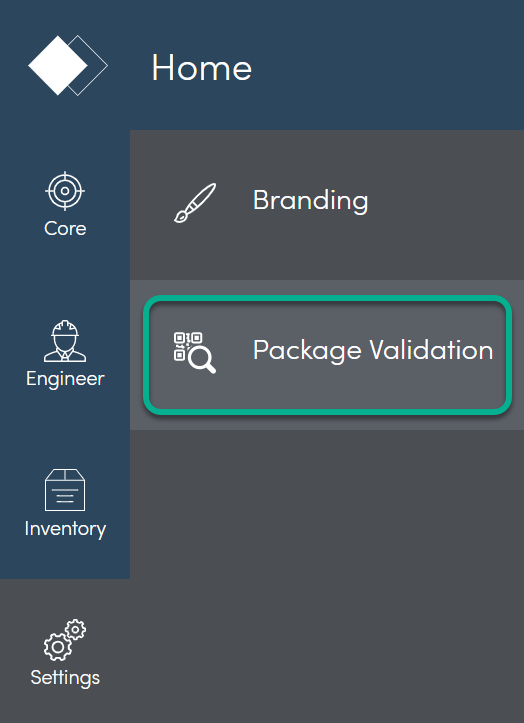
- Click Create Rule
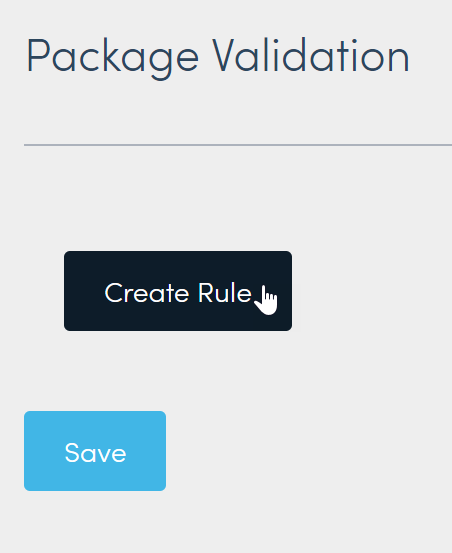
Create a profile.
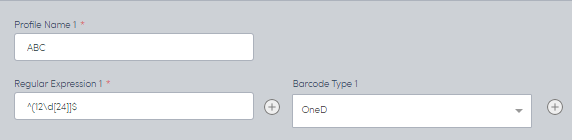
Note: You can add multiple Regular Expressions and Barcode Types to one profile. For more details, see Add Regular ExpressionField Detail Profile Name Enter the name you want for the package validation. For example, "QR Barcode". Regular Expression Enter the appropriate expression.
Note: Each barcode type has a Regular Expression. If you are unsure of the Regular Expression for your barcodes,contact your barcode supplier for more details.Barcode Type 1 Select appropriate type from your barcode list.
Note: You can also select All Types.- Upload a barcode image.
Note: Your image must be a png file, width = 250 pixel height = 300 pixel.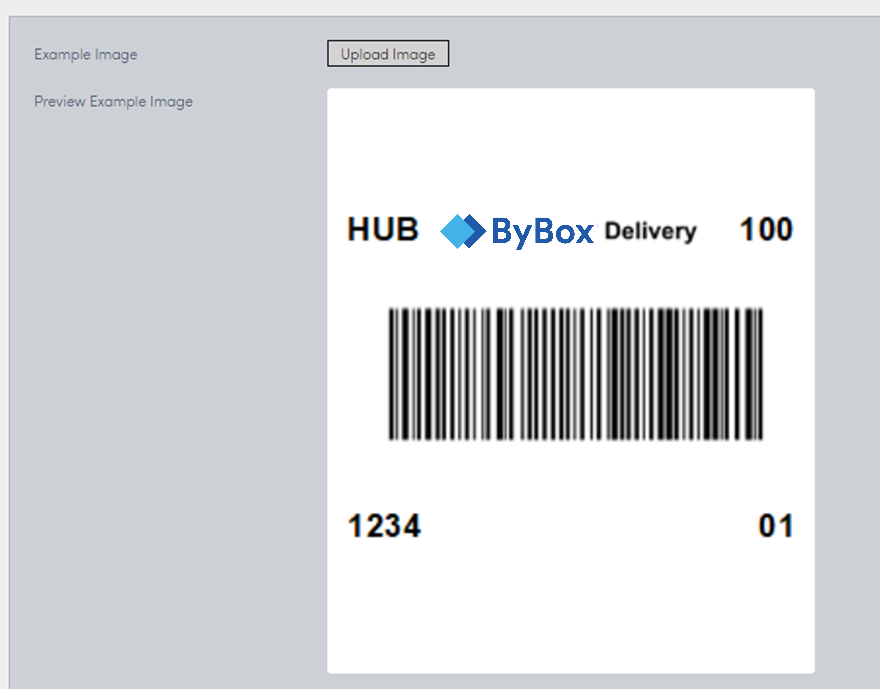
- (Optional) Enable Barcode override.
Note: This allows users to deliver packages into doors even if they do not comply with the package validation profile. Select Save to save package validation profile.
The package validation profile is now assigned to all doors.
Update a Package Validation profile
You may need to make changes to an existing Package validation profile in Konnect HQ.
To make updates:
- Select Settings > Package Validation.
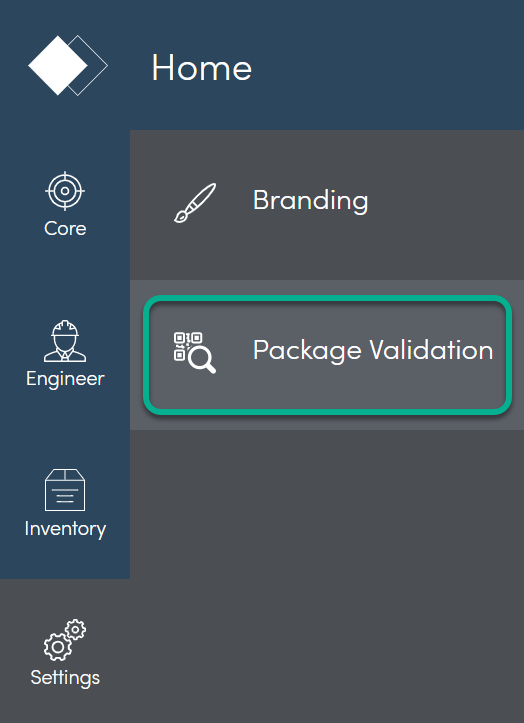
- Select the appropriate profile.
- Change any necessary fields, for example, add a new door or a new image.
- Select Save.
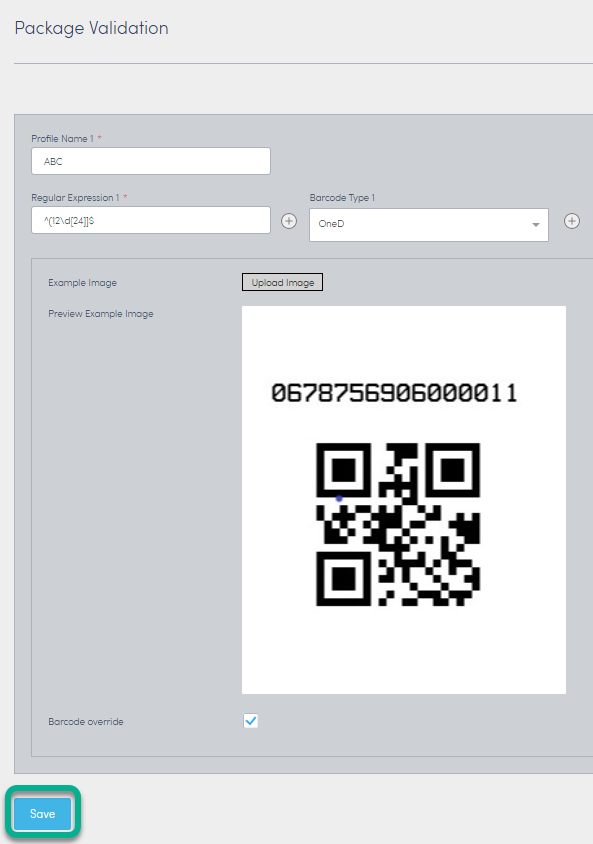
The package validation profile is now updated.
Remove a Package Validation profile
You can remove a Package validation profile from Konnect HQ.
To remove a Package validation profile:
- Select Settings > Package Validation.
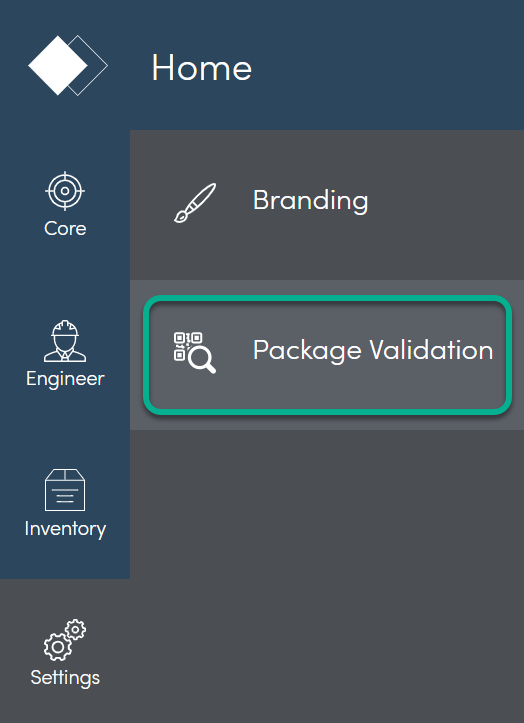
- Select "x" on the profile.

- Confirm you want to delete.
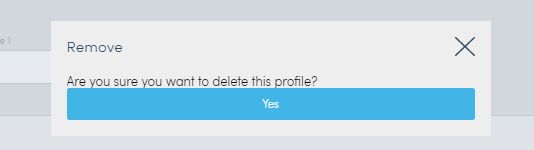
The package validation profile is now removed.
Add Regular Expression
Regular expressions are used for package validation to define whether a package barcode string read by the device camera or typed by the device user matches the defined regular expression pattern. ByBox barcodes are 26-digit strings in CODE128C format that commence with digits 12 and are followed by 24 digits.
The regular expression used for this is:
^(12\d{24})$
This regular expression can be broken down as follows:
^ | Matches the beginning of the string |
( | Opening delimiter of sub-expression |
1 | Matches a “1” character |
2 | Matches a “2” character |
\d | Matches any digit character (0-9) |
{24} | Matches the previous element exactly 24 times |
) | Closing delimiter of sub-expression |
$ | Matches the end of the string |
Further details on configuring regular expressions can be found through a search for an online regular expression builder, or through research of the .NET pages within Microsoft Docs: https://docs.microsoft.com/en-us/dotnet/standard/base-types/regular-expressions