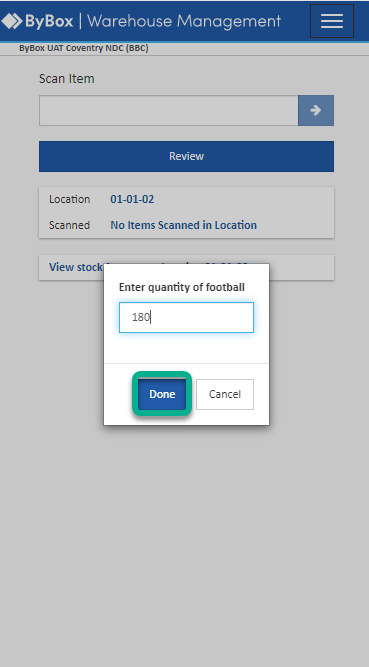Stock check (scanner)
Use the scanner to complete a stock check in the warehouse or FSL.
- You must log in to a scanner device for this task
- To view scheduled stock checks, visit Stock check (desktop)
How to complete a stock check
- Select Stock Check
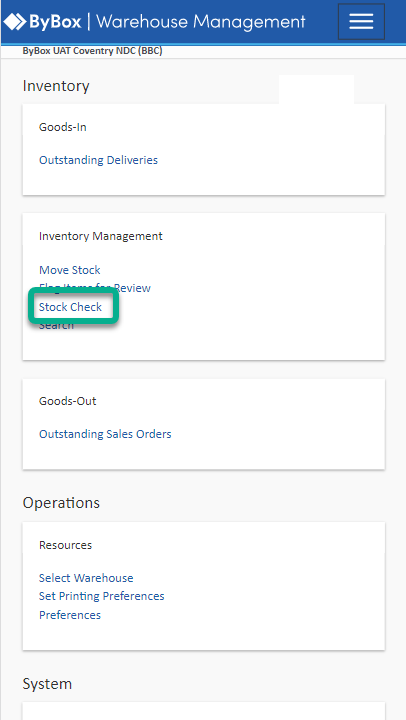
Select which stock check you wish to complete from the list or select Start Ad Hoc Stock Check
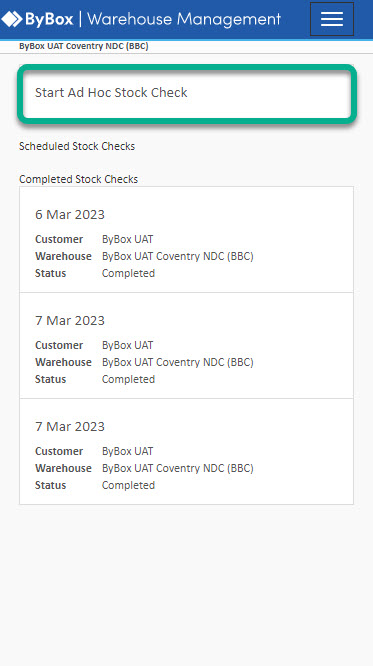
- Scan the location you wish to start on, you'll see a suggested location
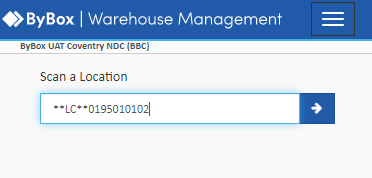
Scan the item(s) you wish to stock check
If you scan the wrong label or the same label twice, you will see an error message on screen.
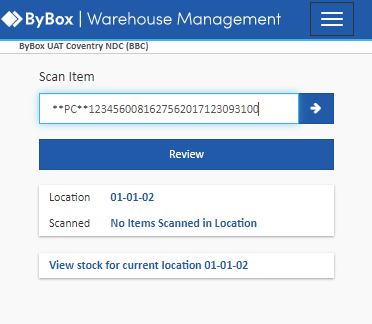
- Check you've scanned all the items
- Select Review
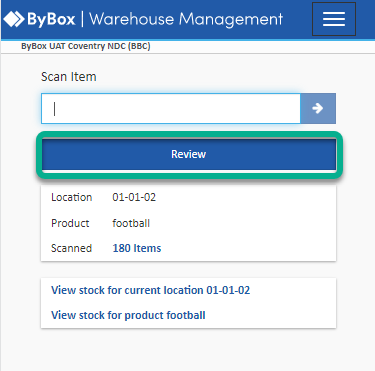
- Select Submit to finish
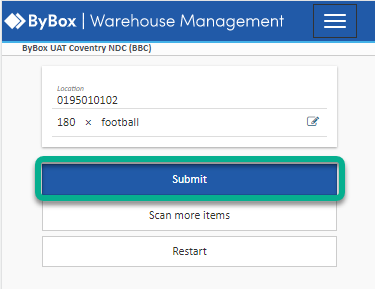
If any stock is missing, it will appear in the Material in Review to resolve.