Stock check (desktop)
The stock check feature shows the dates you have to complete a stock check in your warehouse or FSL.
- You must log in from a desktop device for this task
- To complete a stock check, follow the process for Stock check (scanner)
How to view the stock check schedule
- Select Stock Check from the home screen
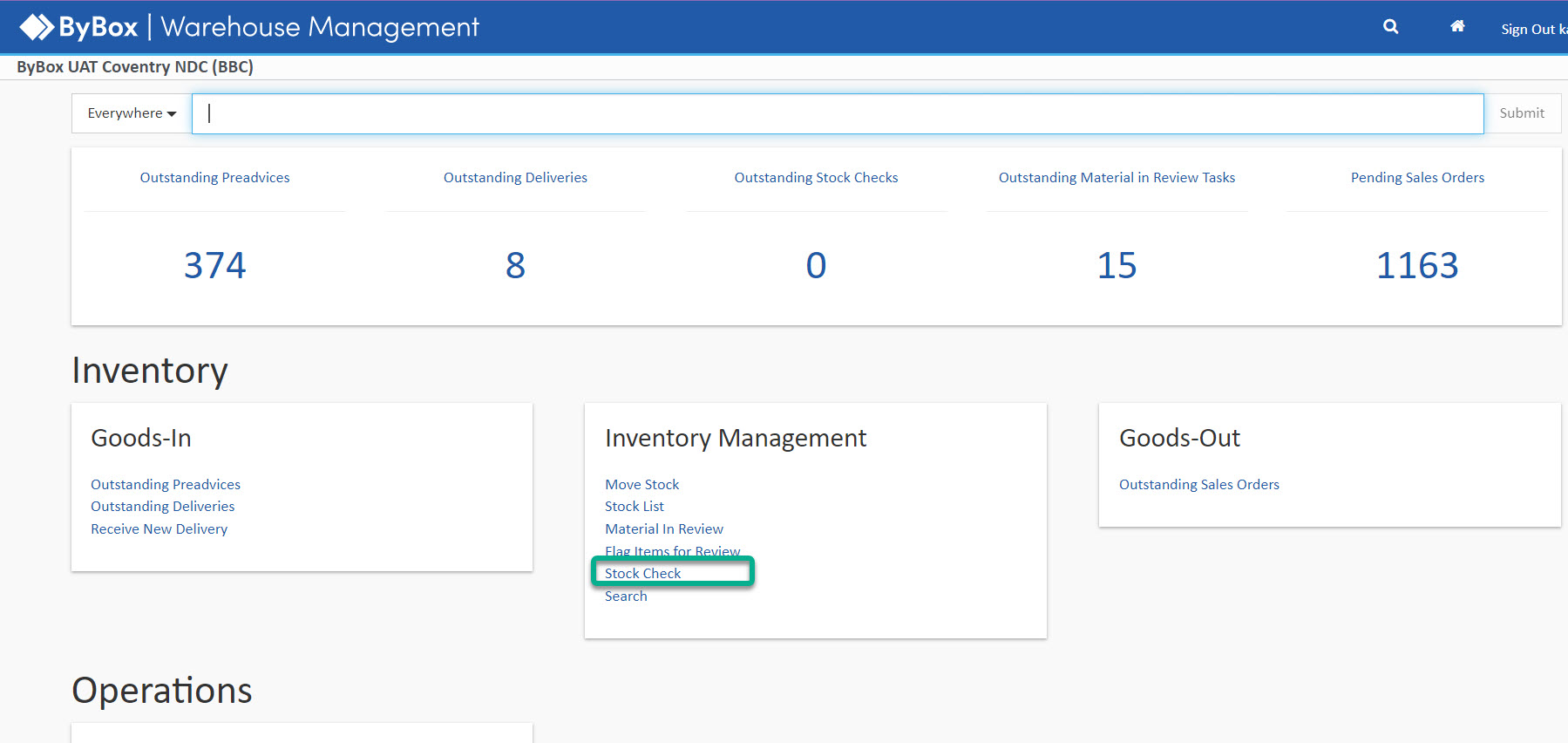
From this screen, you can check when your Stock checks are scheduled for customers by the green underlined dates
These dates are scheduled automatically
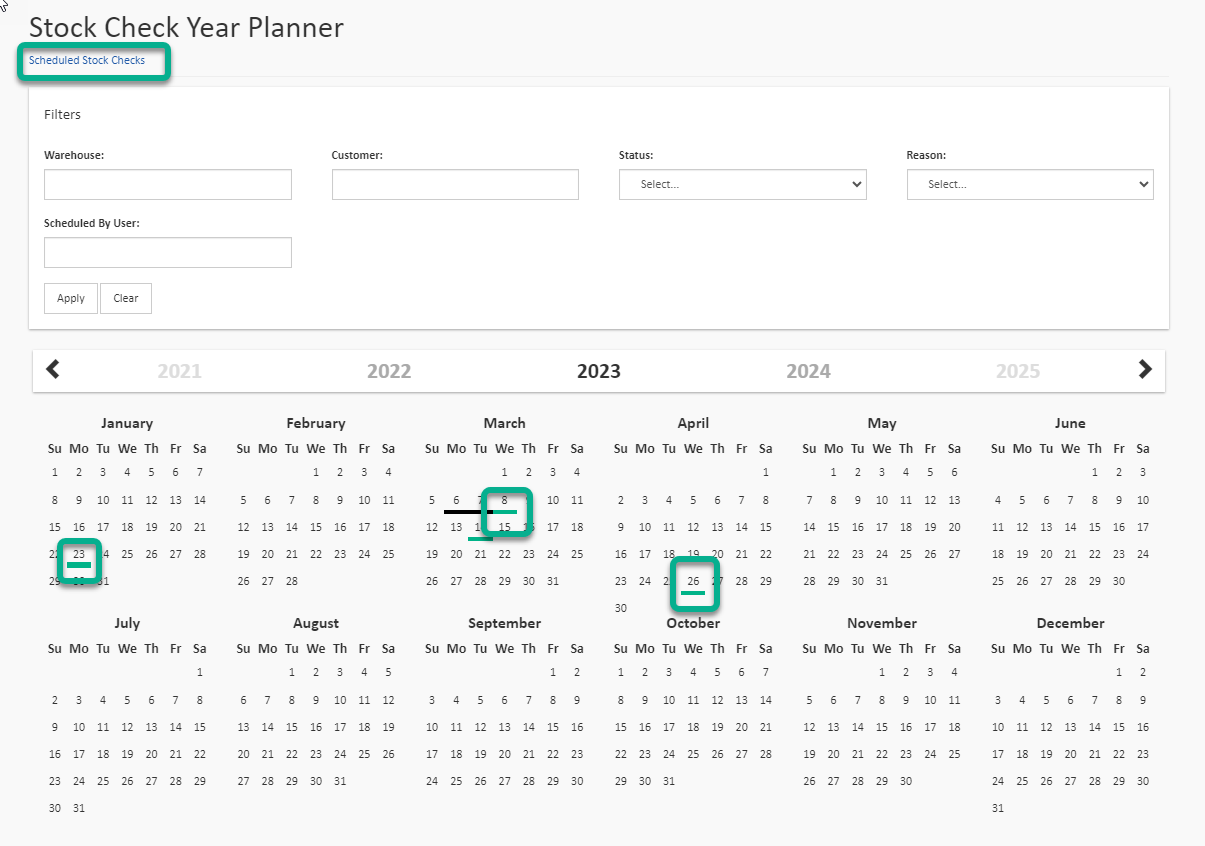
- Select a date and you'll see any overdue, or upcoming stock checks
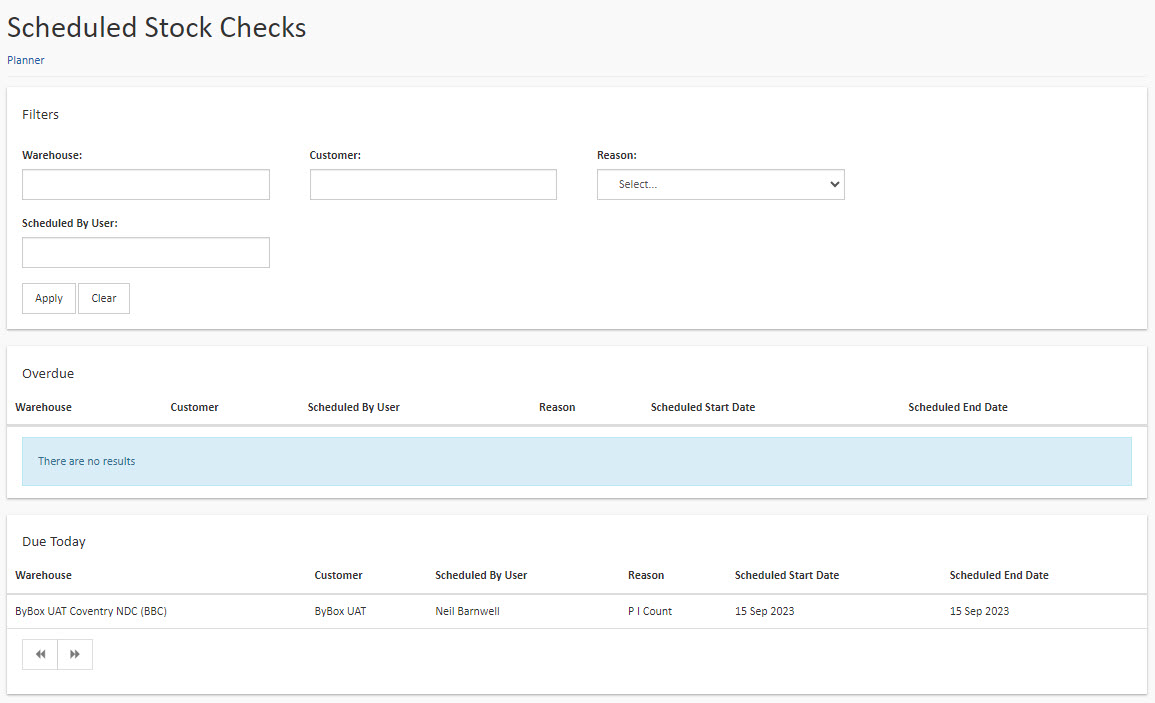
You need authorisation from your manager to leave a scheduled stock check for another day