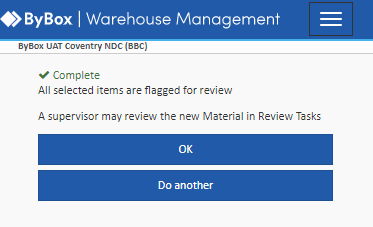Flag items for review (scanner)
Use the scanner to flag an item for review in the warehouse or FSL.
You must log in to a scanner device for this task
There are three key reasons stock might be flagged for review:
- Reactive: If items are found damaged or missing during the picking process, these items are marked for review. This ensures potential issues are recognised and dealt with promptly without delaying picking.
- Proactive: Mistakes identified during the booking-in stage, requests from customers, or instances of label duplication can also cause stock to be marked for review. This preventive measure helps us catch issues early and address them.
- Stock Check: When a routine stock check discovers differences between actual and expected stock, these items are marked for review. The 'Material In Review' feature then creates tasks based on the nature of the discrepancy.
In short, the 'Material In Review' feature helps us maintain the quality and accuracy of the stock stored in the warehouse.
To flag items for review you need to do this via the scanner, then you can view and revolve the items you can do this from a desktop device, via the home screen. More on this in Material in review (desktop).
How to flag items for review
- Select Flag Items for Review
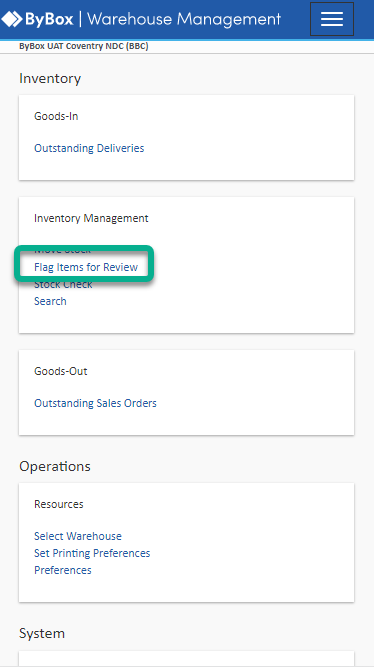
- Select the reason for flagging the item for review
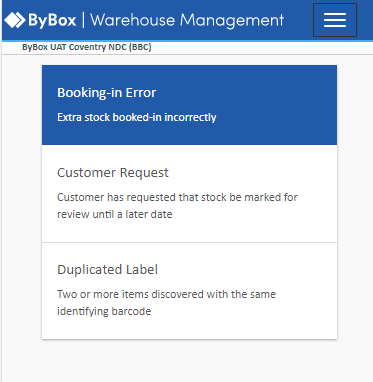
- Scan the location of the item
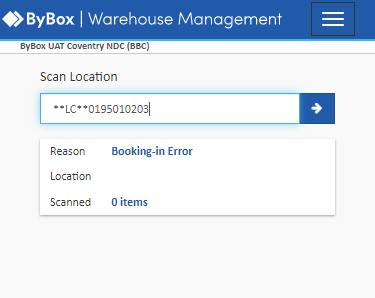
Scan the item and any more items at that location you wish to flag for review

For any serialised SKUs you wish to flag for review, you will see an additional screen asking you to scan
- When you’re done, select Submit
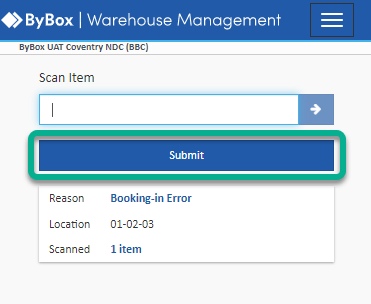
- Select Submit again to confirm
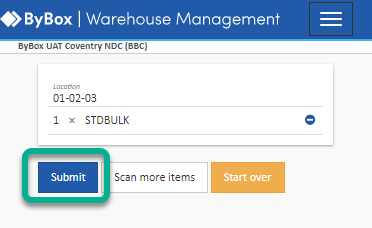
- A confirmation screen appears to tell you that all the items are flagged for review
- Select OK to return to the home screen to Do another to flag more items for review