Print identity labels (desktop)
- Make sure you follow the process to Book in a delivery before following these steps
- You must log in from a desktop device for this task
How to print identity labels
- Select Outstanding Deliveries from the home screen from a desktop device
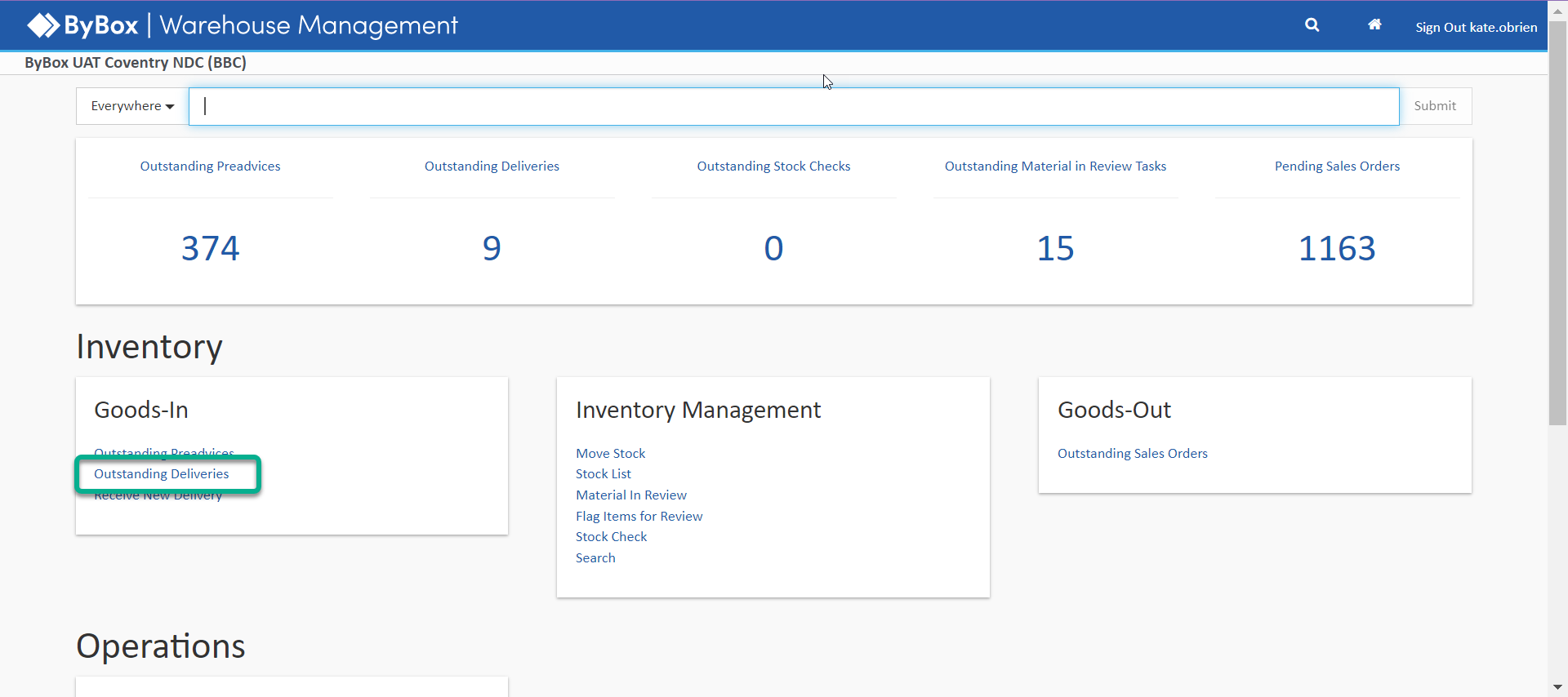
- Find your delivery from the list and select Identity Labels
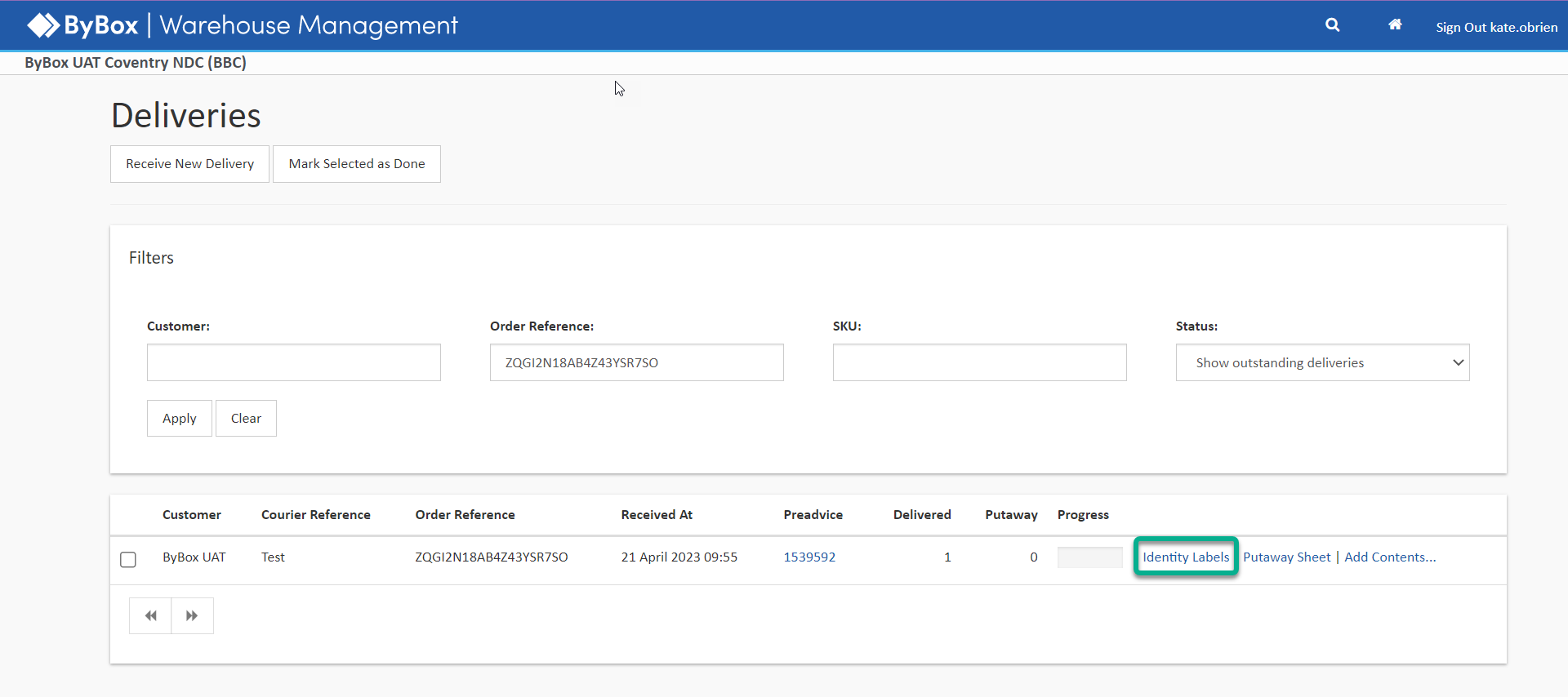
Select the printer you want to use and Select Print
You will get a label for each item. For example, for 50 items you will get 50 labels printed out
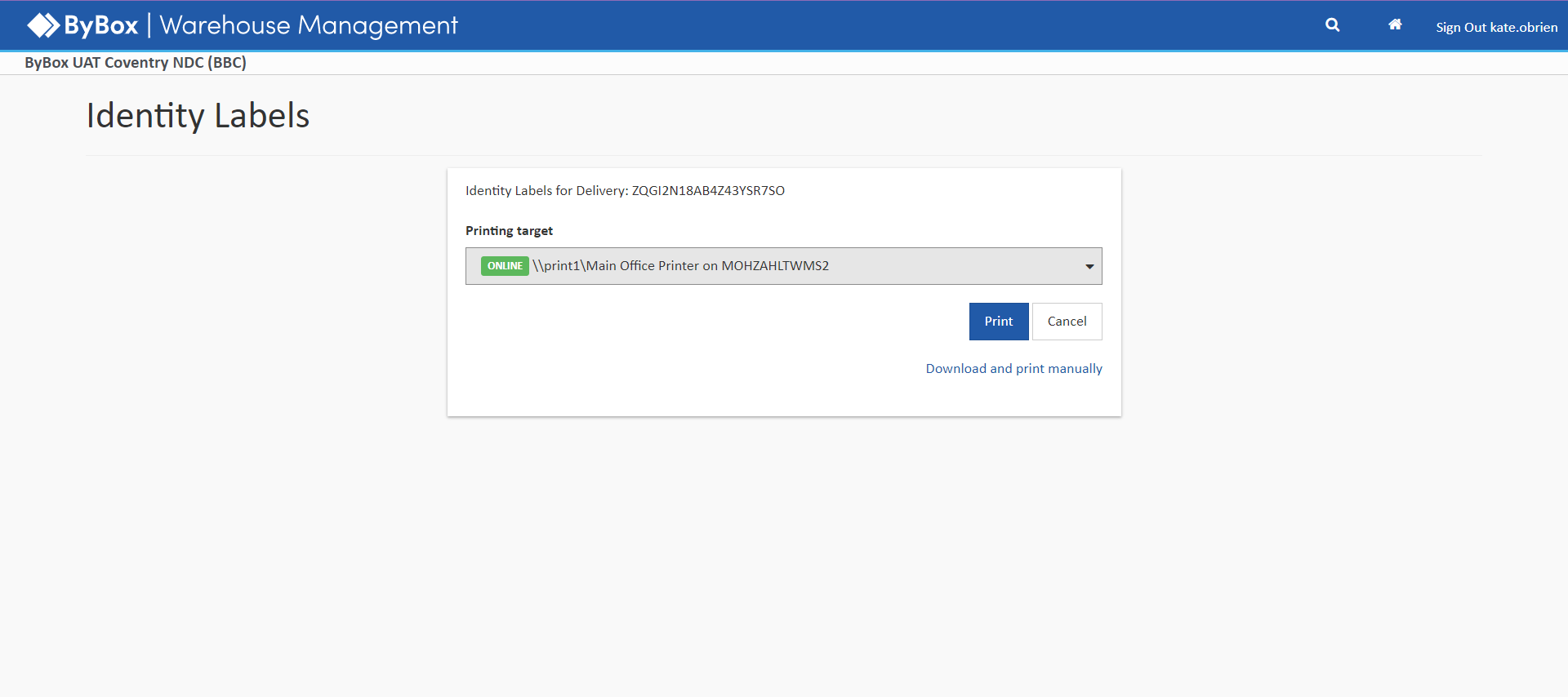
- You identify label prints and looks like this

- Select the ByBox icon to return to the home screen.
Now you need to get a scanner and put away the stock as soon as possible so it's available for customers to order. Visit Put away a delivery to find out more.