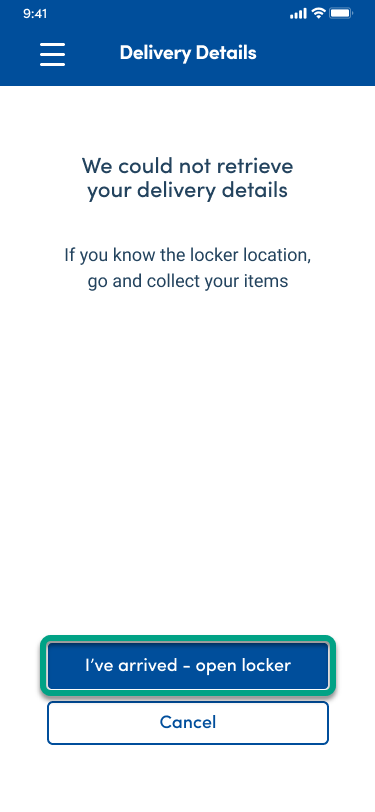If you see the screen below it means that either: the data you have entered is valid but a proof a delivery can’t be found, or data connectivity has been lost. You still have the option to attempt to collect your delivery.
Tap
I've arrived - open locker and follow the process from step 7 above.