Collect or return an item using an App Locker
Thinventory Mobile makes it easy for you to collect or return an item into an App Locker.
If you are using a locker with a physical key, do not use this procedure. Follow the steps in Using Verify
Before you start
Before you start
- You must have Thinventory Mobile installed and set up on your mobile
- You must have a collections notification email or text message - this tells you which locker to collect your item(s) from
- You must have location services enabled on your mobile for locker access
- You must have Bluetooth switched on
You can also view any open orders in the app by selecting Latest Deliveries from the home screen
Collect an item
To collect an item:
Go to your locker location
Go to Thinventory Mobile home screen and select Open Locker With My Phone
- This option only appears when the location has an App Locker
- You can also select this option from My Delivery Location
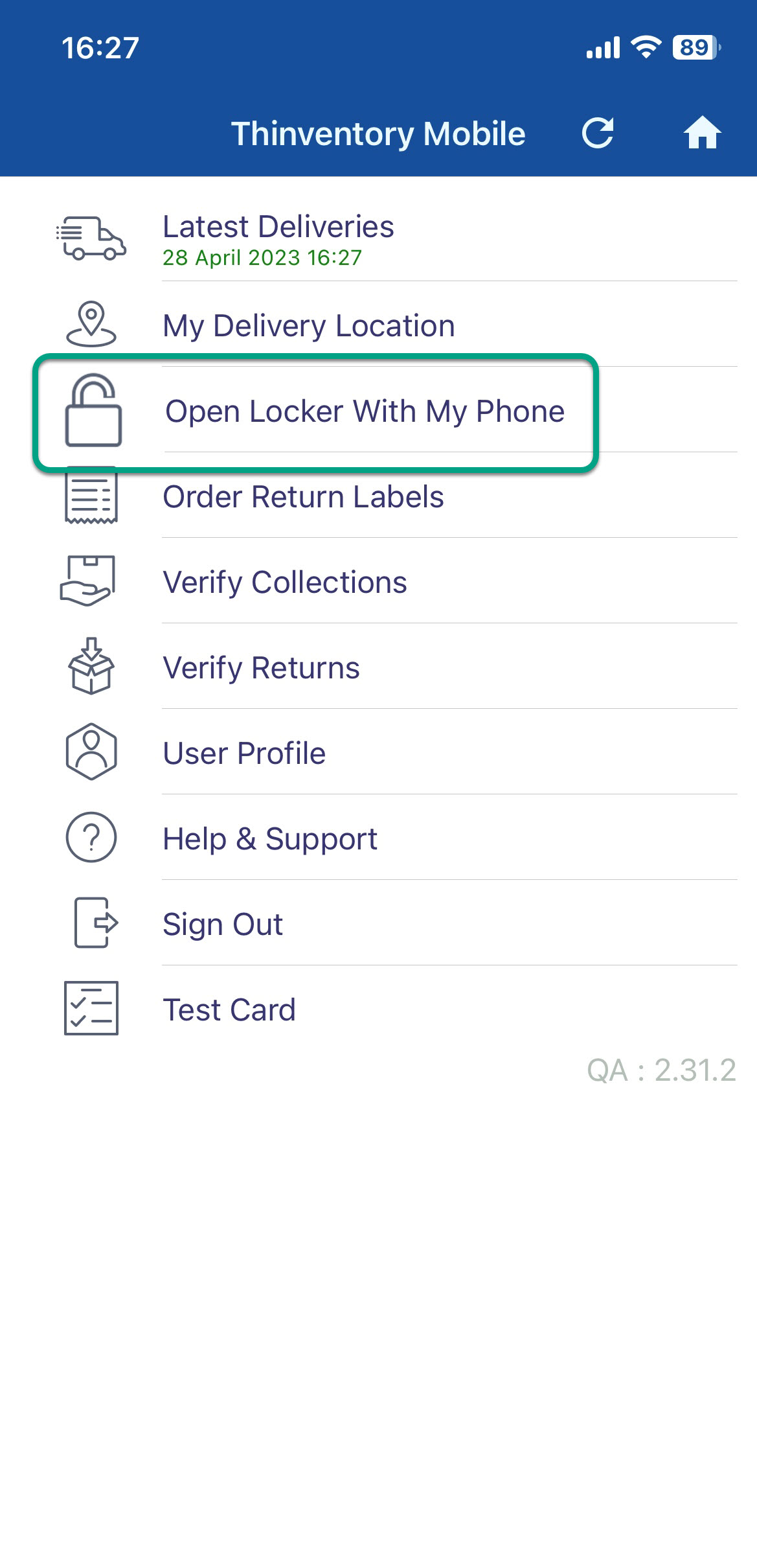
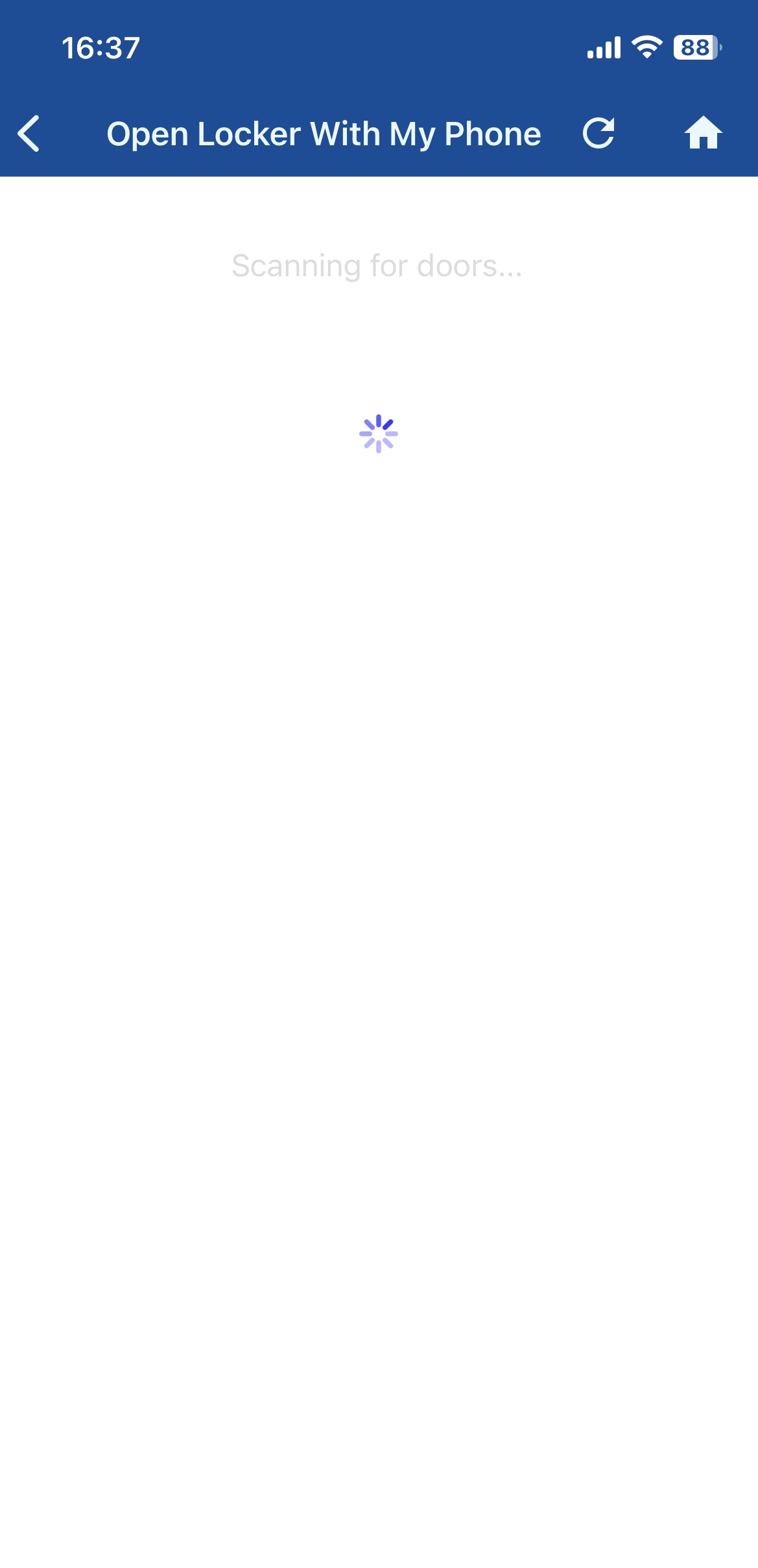
Select the appropriate door
If you have a default door, it appears at the top of the list under My Default Door
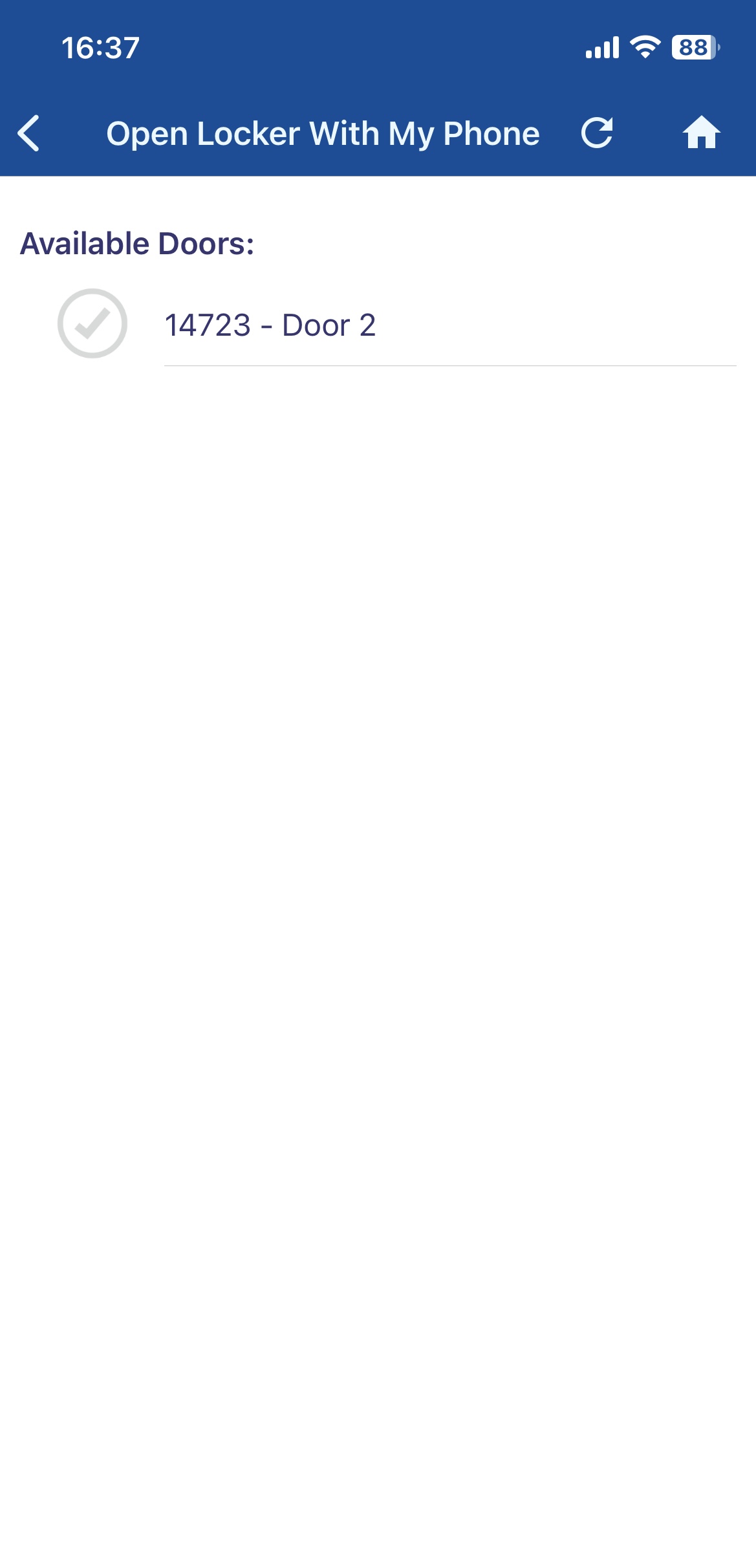
- The door opens
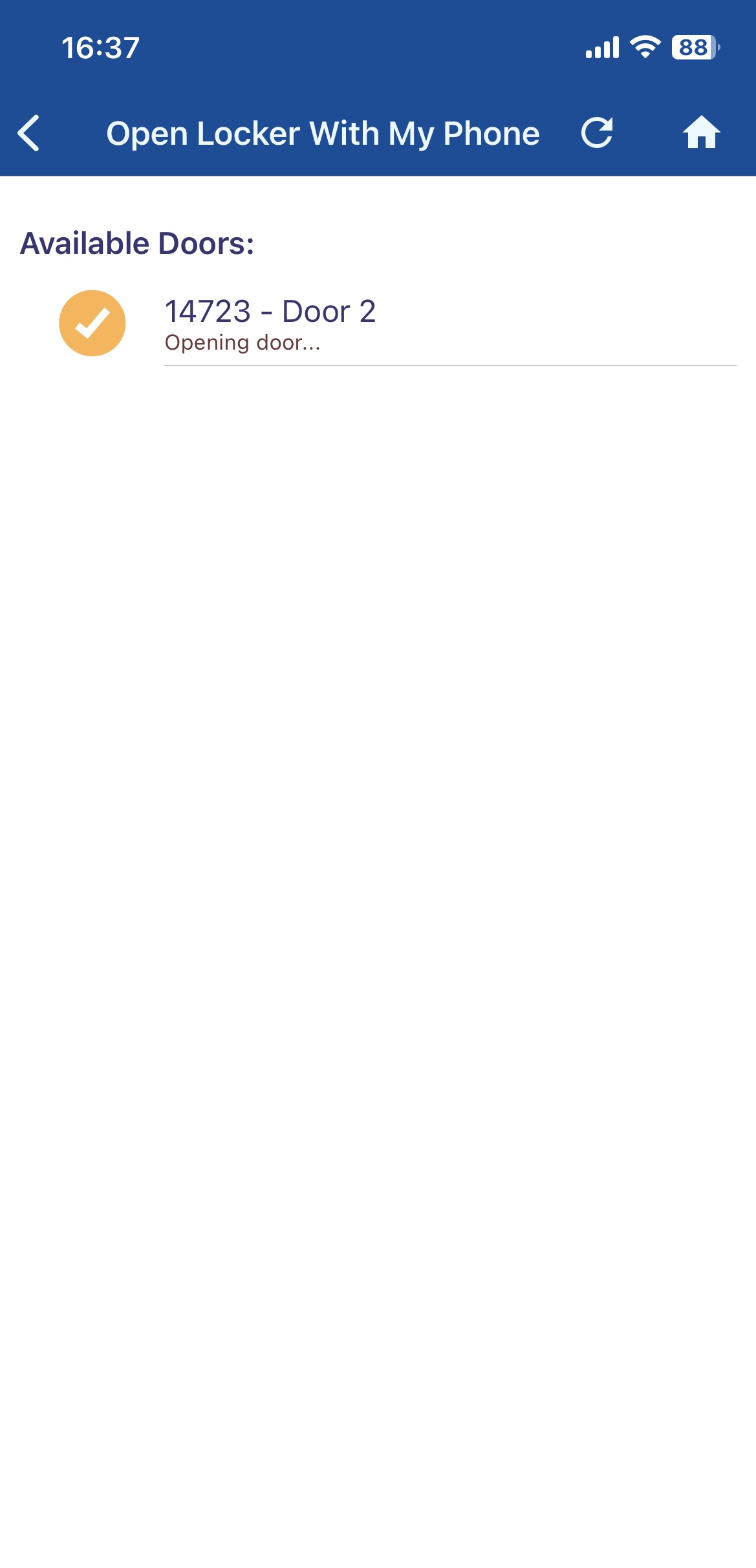
- Take the items out of the locker
Close the door
Make sure the app confirms the door is closed, your screen shows when the door is closed
- Select the home icon
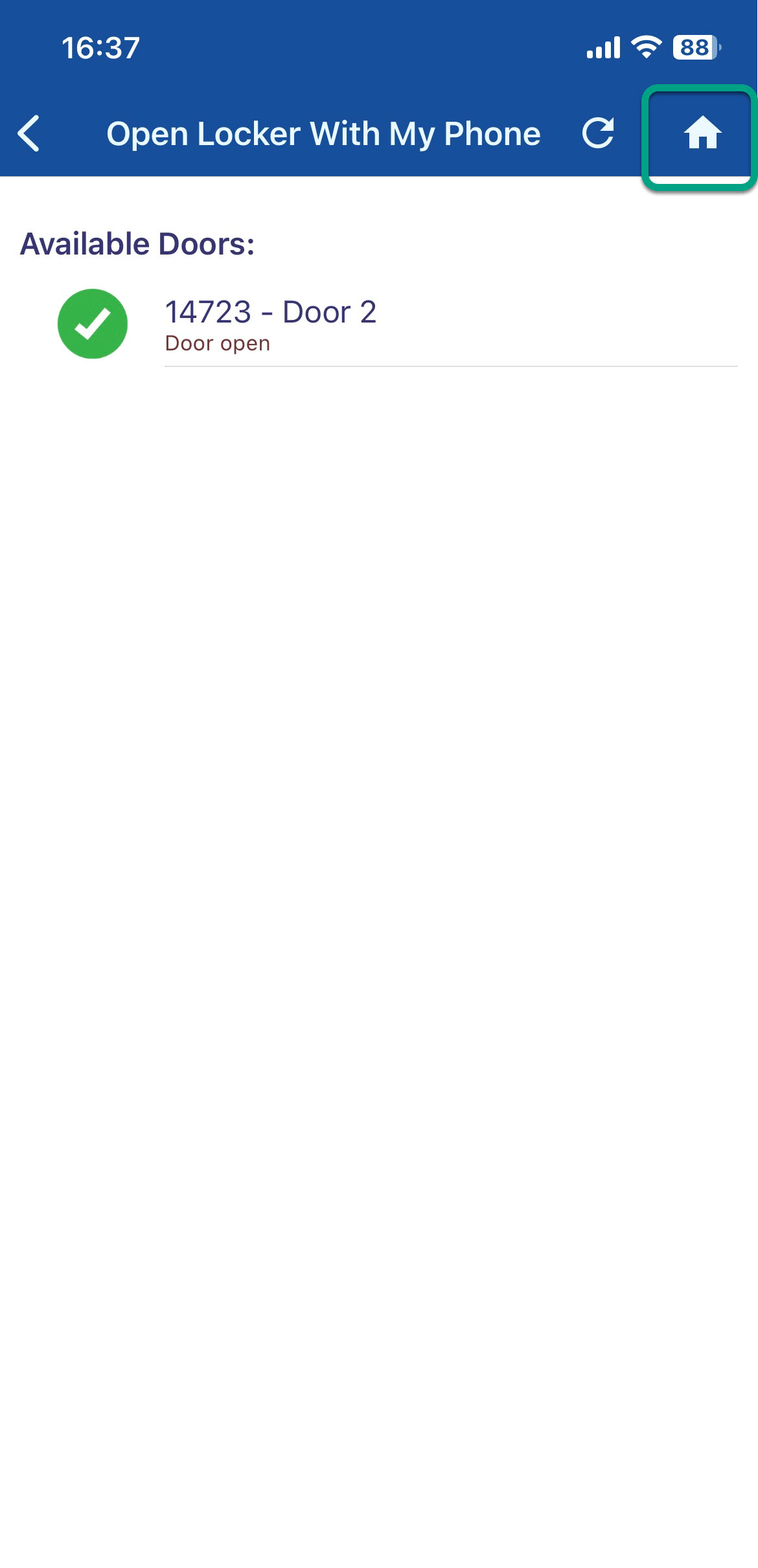
If applicable, verify the collection at the Verify Collections screen - for more details, see Using Verify
You many not have access to this feature
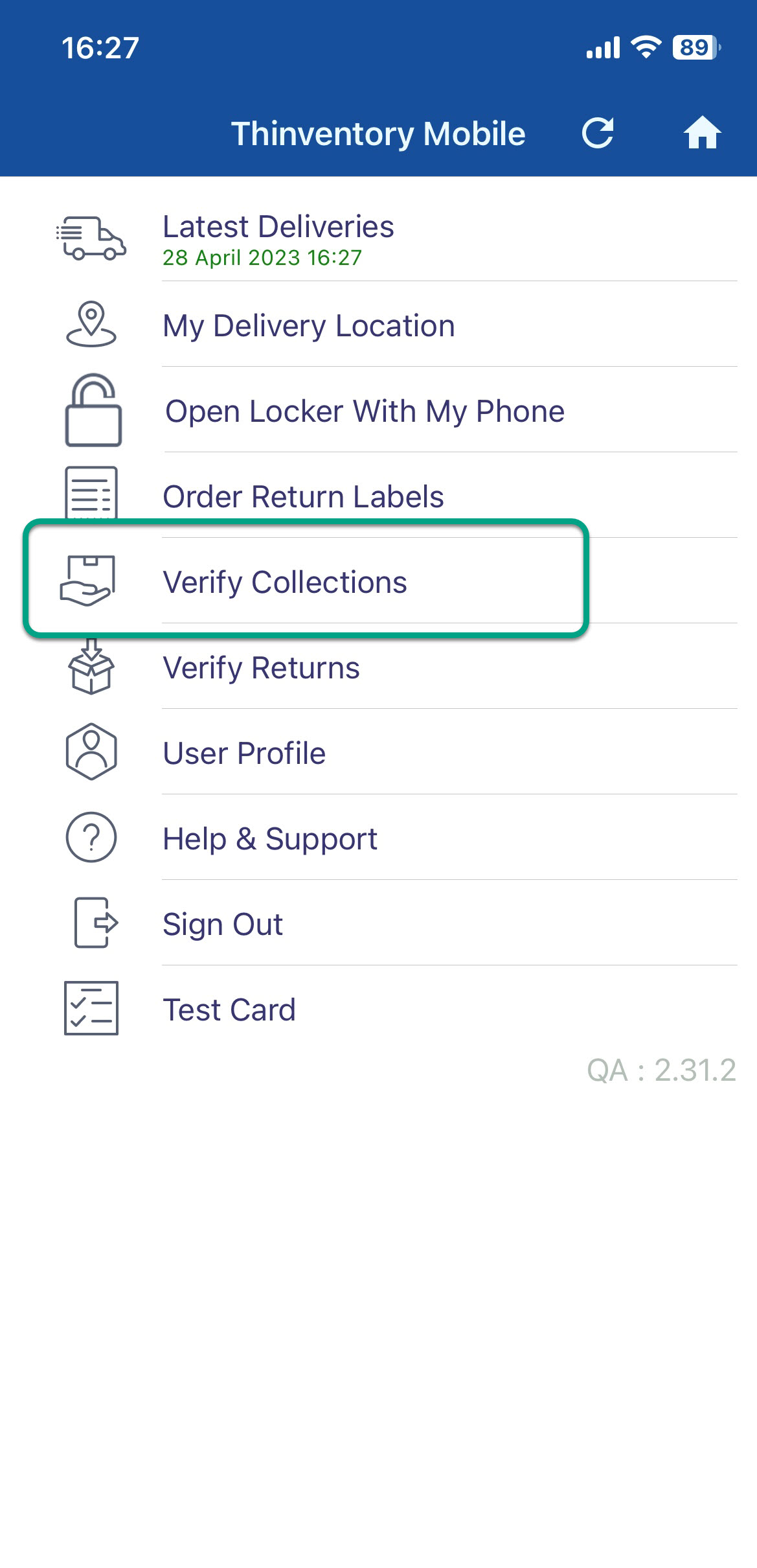
- You're done! You have successfulled completed the collection process
Return an item
Before you start
Before you start
- You must have Thinventory Mobile installed and set up on your mobile
- You must have returns notification email or text message
- You must have location services enabled on your mobile for locker access
- You must have Bluetooth switched on
To return an item:
- If applicable, verify the return packages at the Verify Returns screen - for more details, see Using Verify
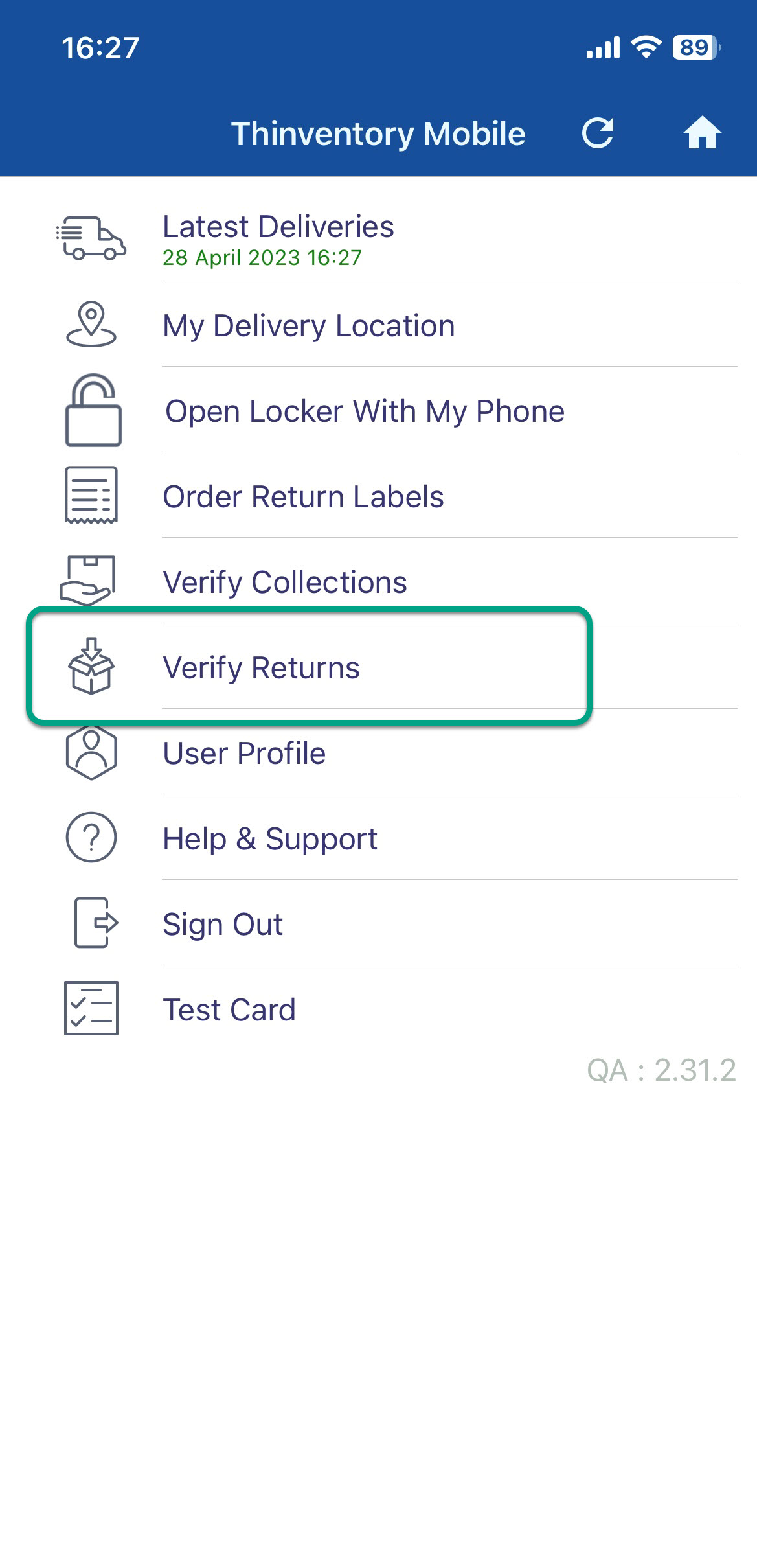
- Go to your locker location
Go to Thinventory Mobile home screen and select the Open Locker With my Phone
- This option only appears when the location has an App Locker
- You can also select this option from My Delivery Location
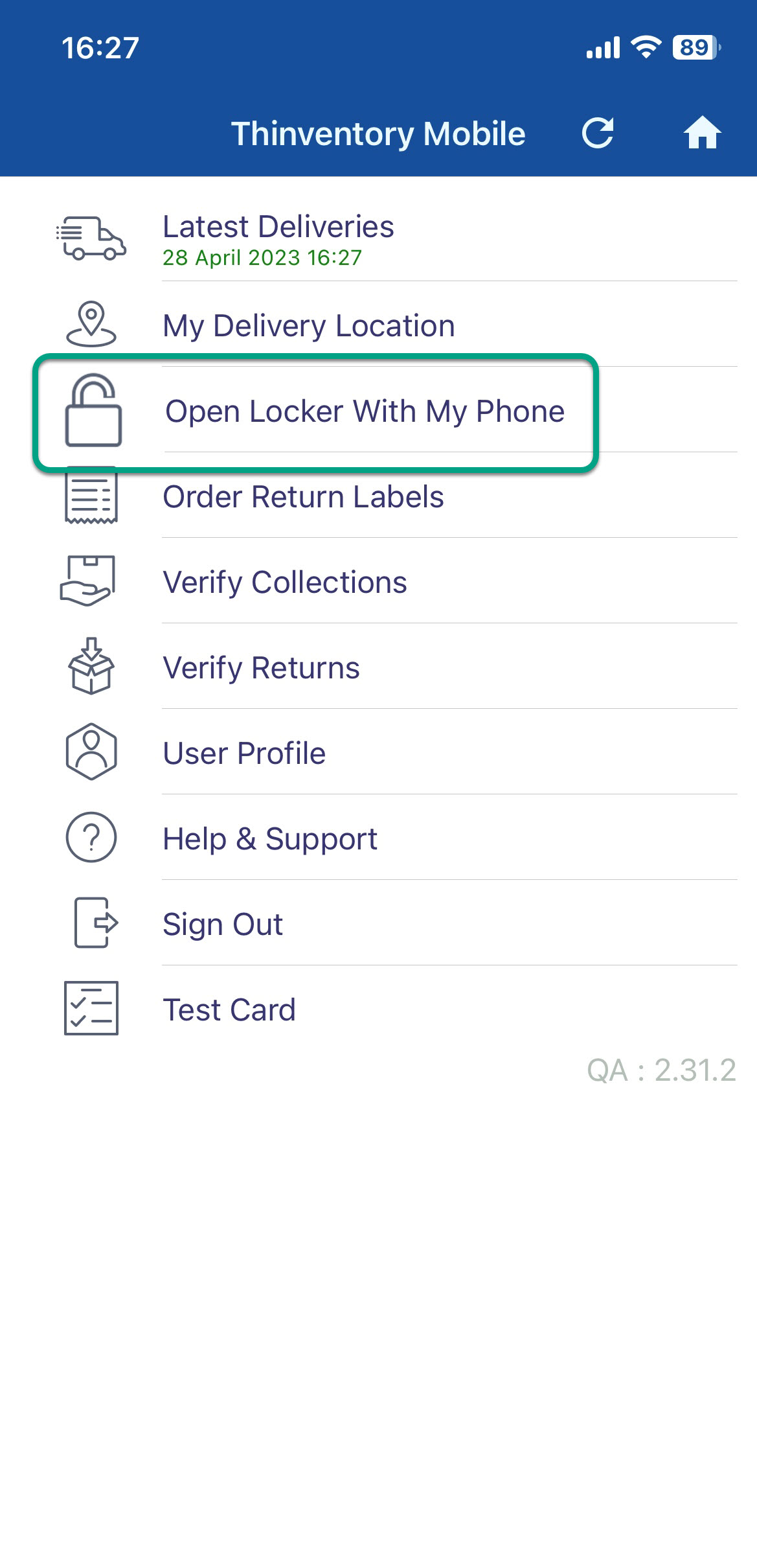 ~
~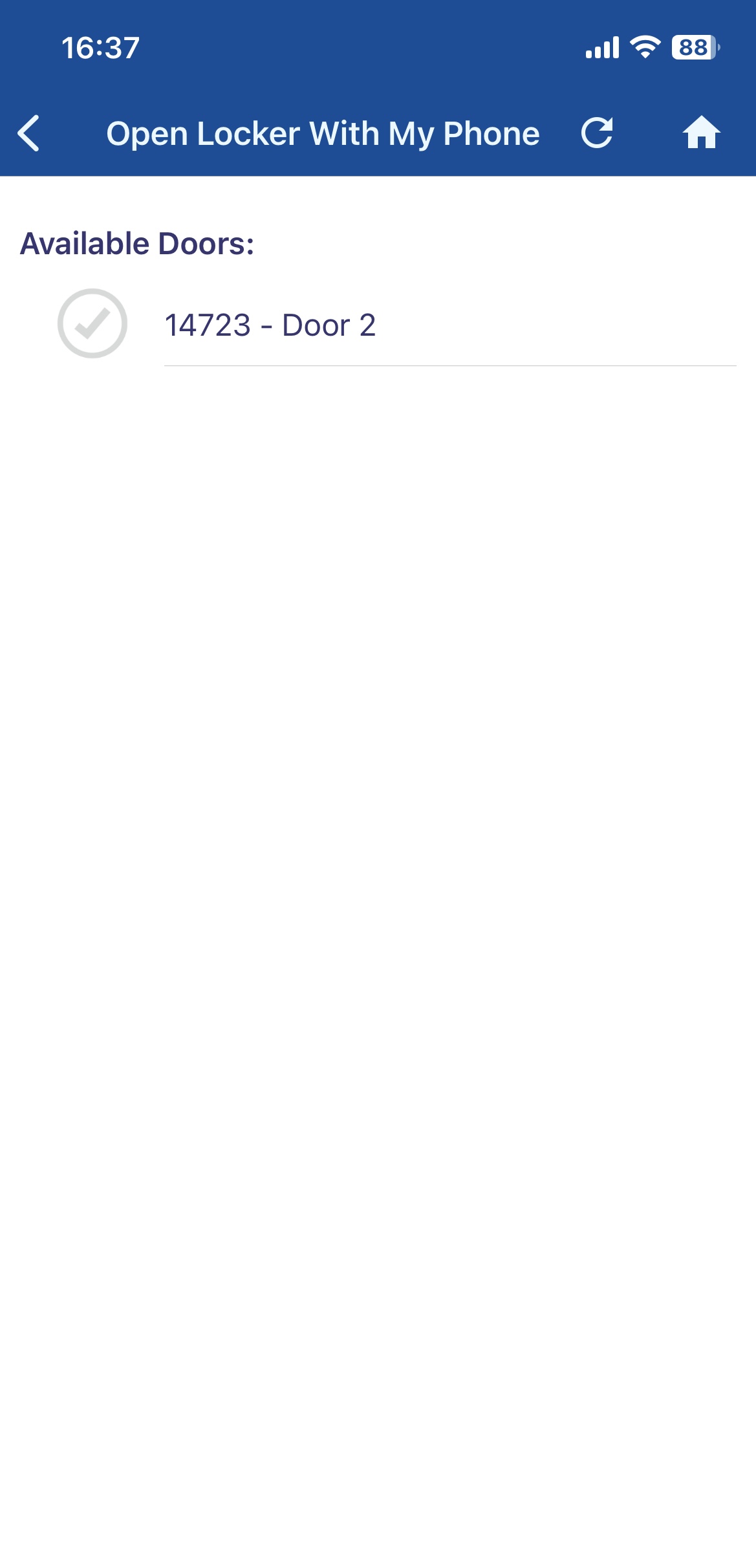
Select the appropriate door
If you have a default door, it appears at the top of the list under My Default Door
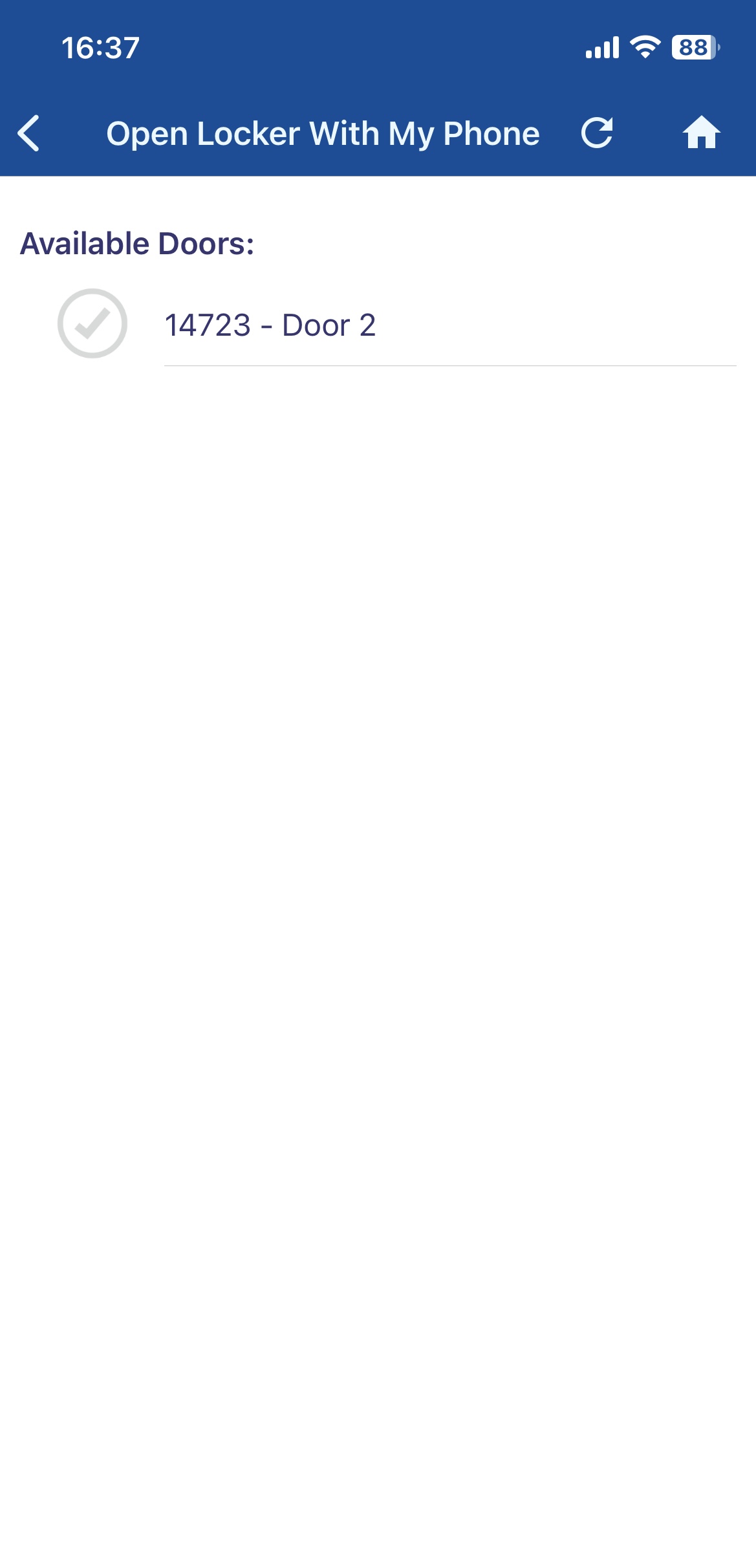
- The door opens
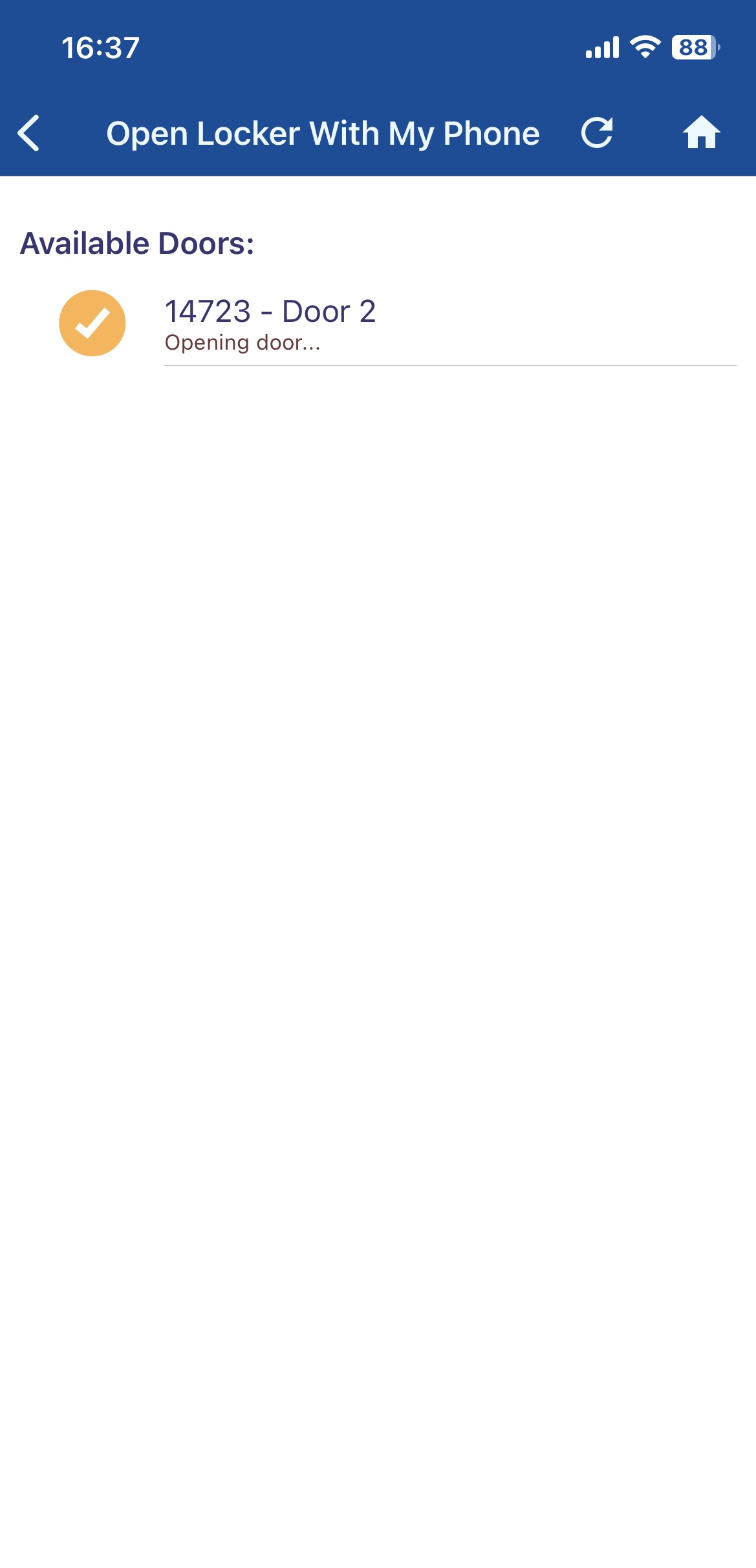
- Place the item(s) in the locker
- Close the door
Select the home icon
Make sure the app confirms the door is closed, your screen shows when the door is closed
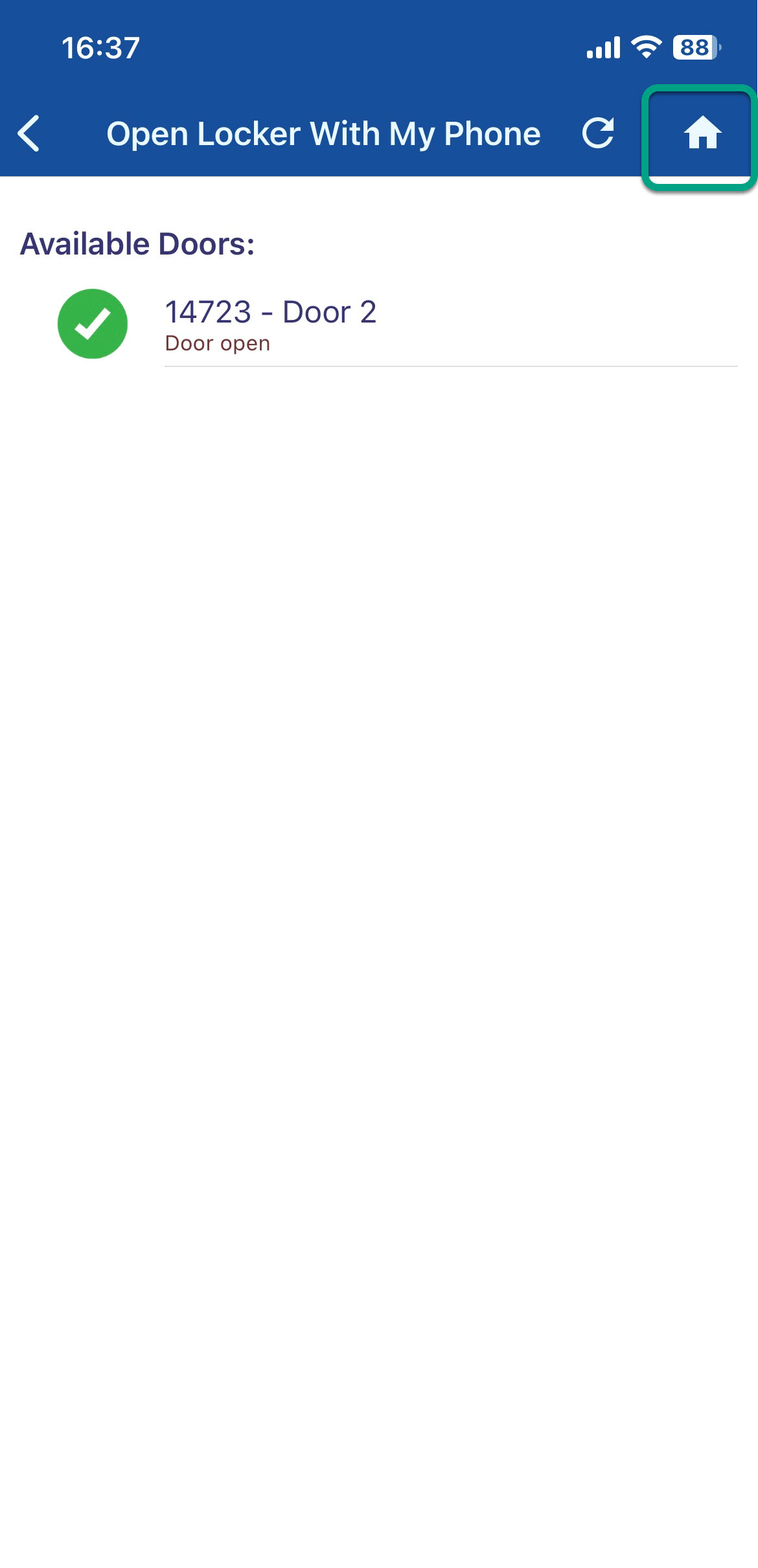
If applicable, select Verify Returns from the home screen, and follow the prompts to submit the verification - for more details, see Using Verify
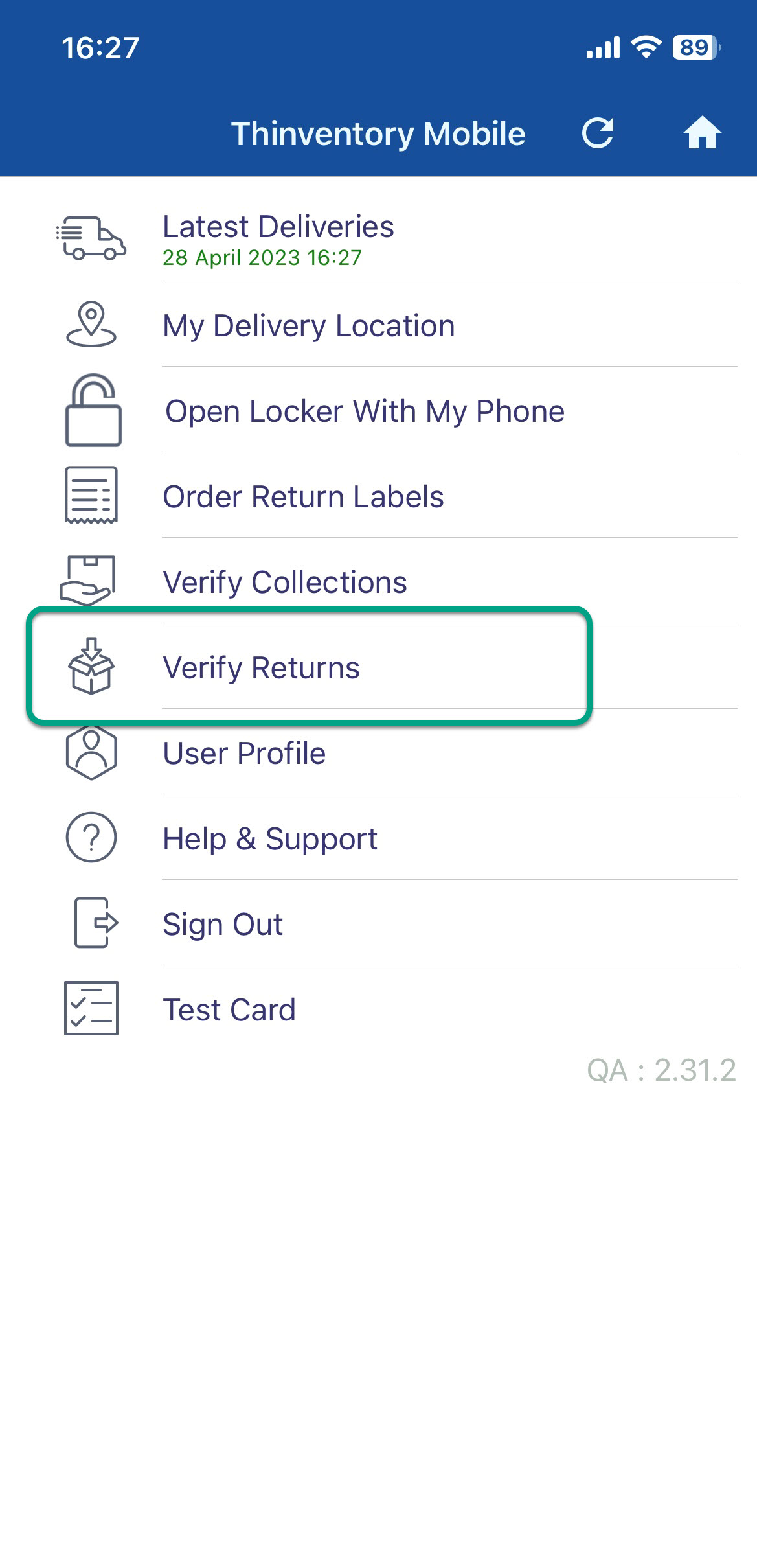
You many not have access to this feature
- You're done! You have successfulled completed the return process