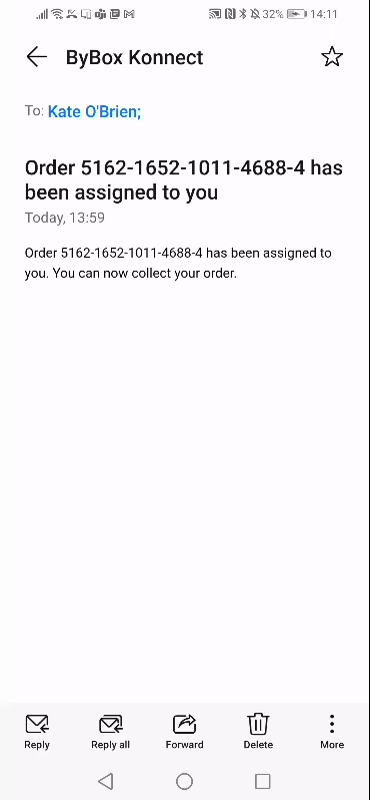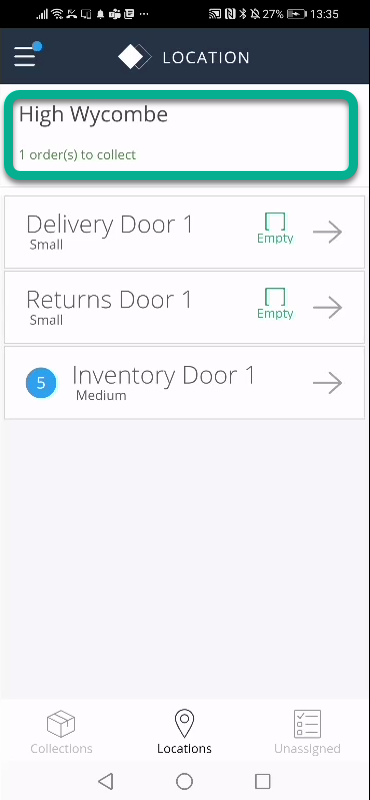Use the Konnect App to manage inventory. Search for stock, view availability across all locations and create a Self Order.
Before you start
- You must have inventory enabled for your Konnect account to use this function. Check with your ByBox Administrator for more details.
- You must have location services enabled on your mobile for locker access.
To create a Self Order:
- Tap the + on the top right of the screen.
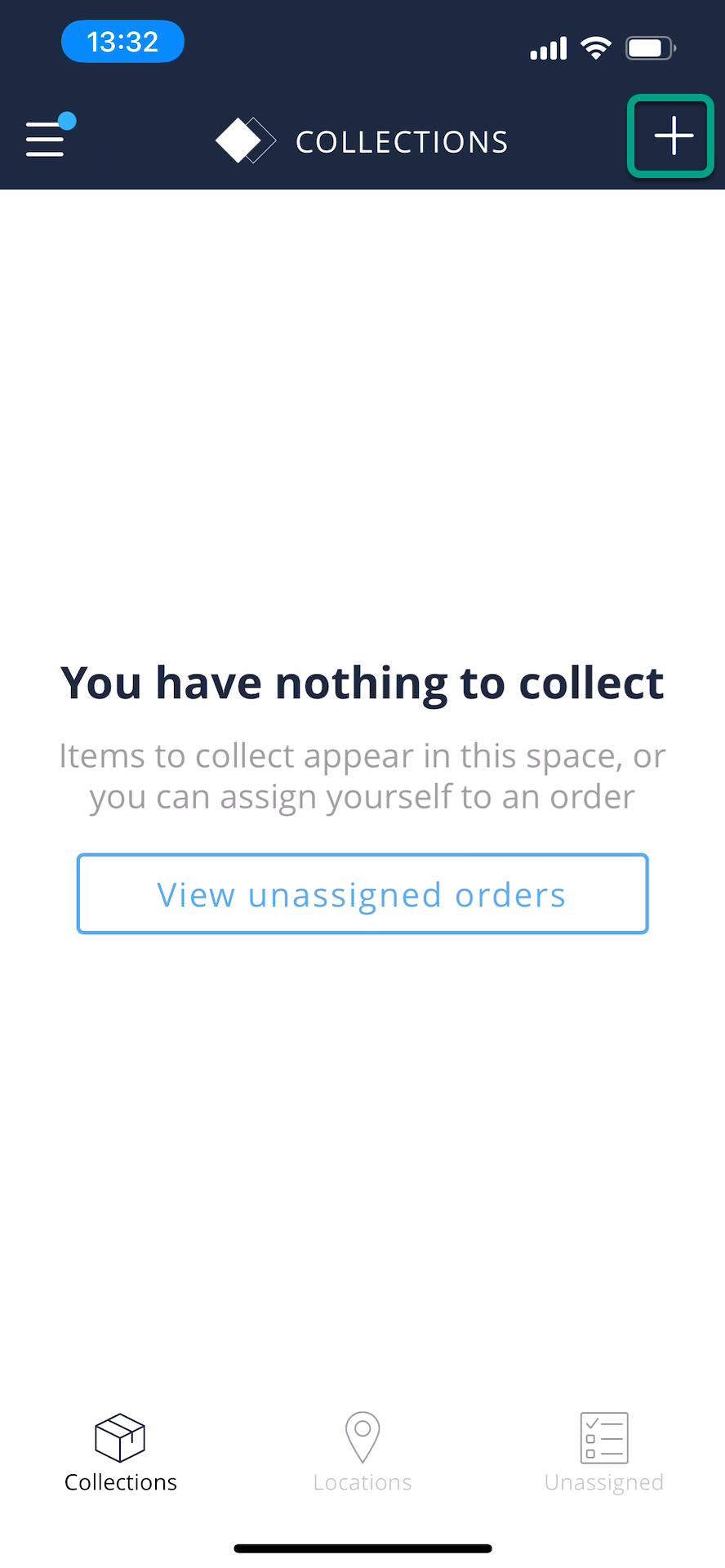
- Enter the stock name / SKU.
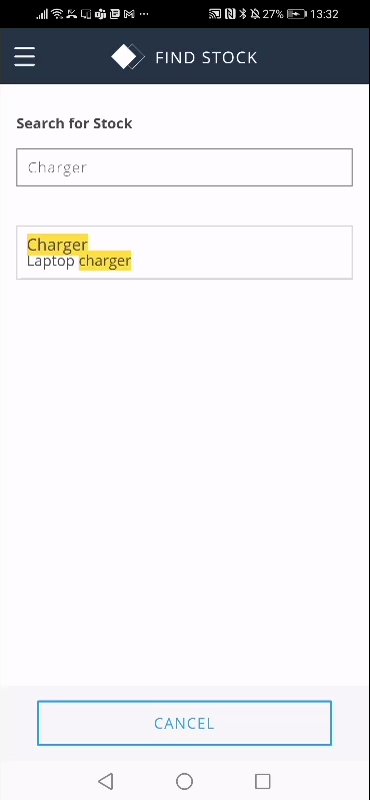
It displays the locations where the stock is available by the nearest location first.
Select the location. You can use the map to view the location.
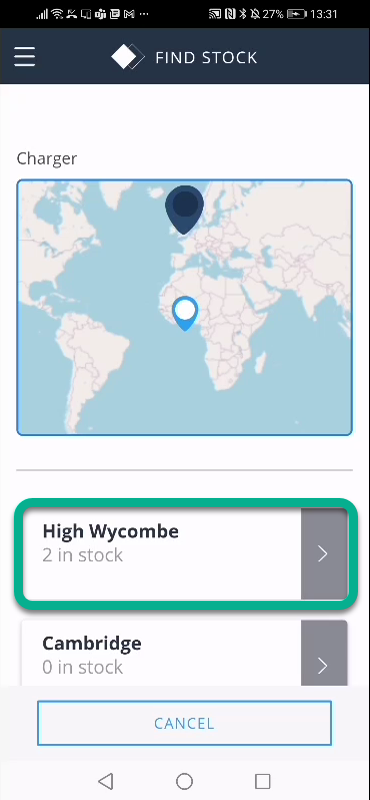
Add the quantity of stock you need and tap CONTINUE.
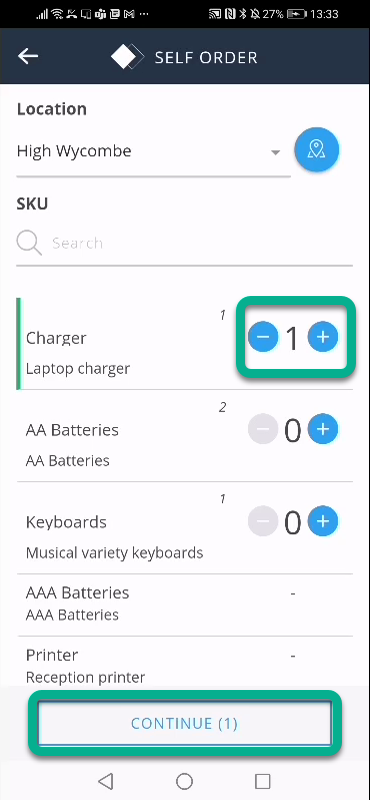
- Review your Self Order and tap PLACE ORDER to finish.
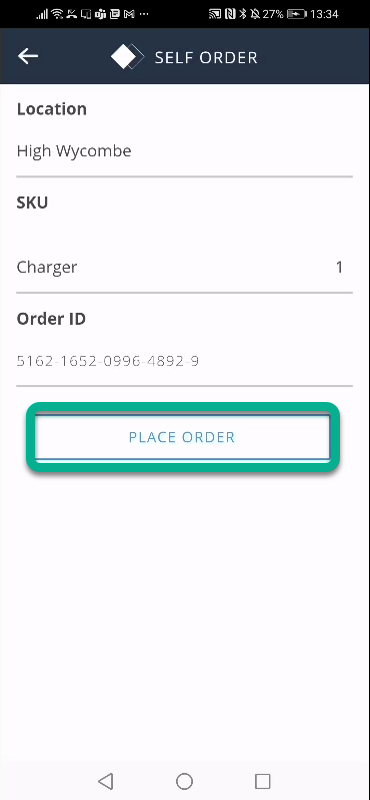
- You will receive a notification that your order has been accepted. Tap OK.
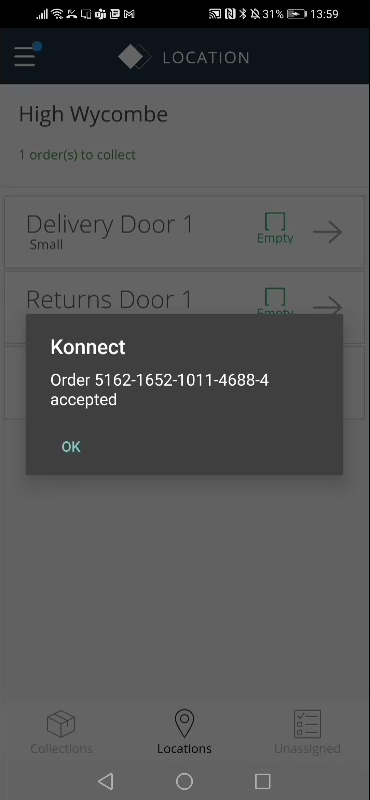
- You receive an email that the order has been assigned and you can collect your Self Order. You will also see this in the App.