I'm a new app user. How do I log into the app?
Make sure you have activated your account. For more information, see Activate your account in Activating & Logging In.
I can’t login. What do I do?
- Make sure you have entered your username correctly. A common mistake is to enter a full email address. Your Konnect username is not an email address.
- Make sure that there are no additional spaces in your username. Auto-populated fields can add extra spaces. This could cause a log in error.
I've forgotten my password. What do I do?
- On the LOG IN page, tap Forgot password.
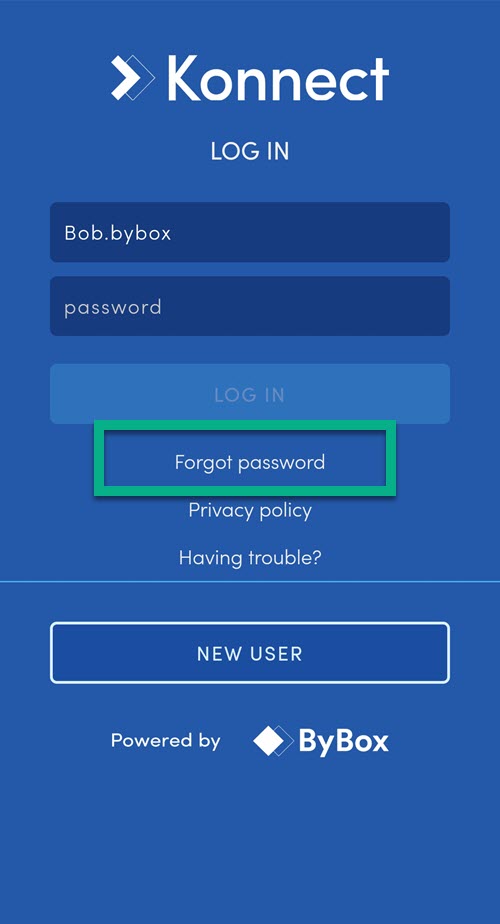
- Enter your username. This is typically FirstName.Surname, for example: John.Smith.
NOTE: Make sure you have entered your username correctly. A common mistake is to enter a full email address. Your Konnect username is not an email address. For security reasons, the Konnect App does not email password reset information if you have entered an incorrect user name.
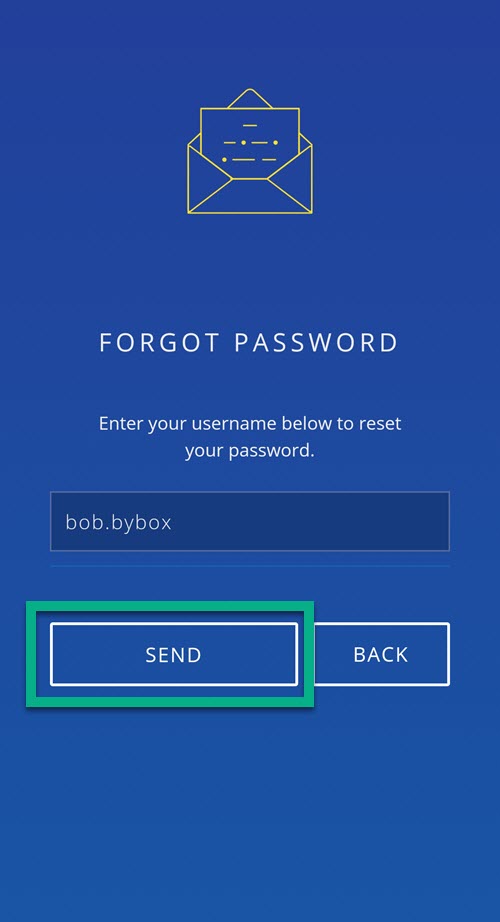
- Tap SEND.
- Check your email for a message with a link to start the password reset process.
NOTE: Emails are sent to the email address provided for registration
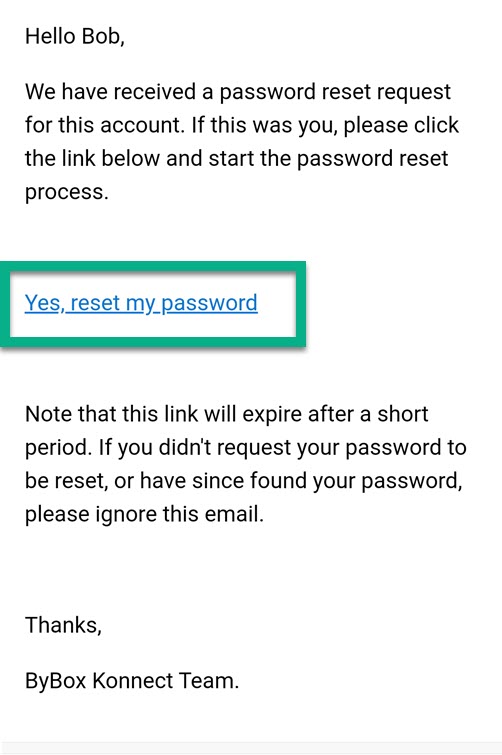
- Click on the link. You should receive an email with a new activation code.
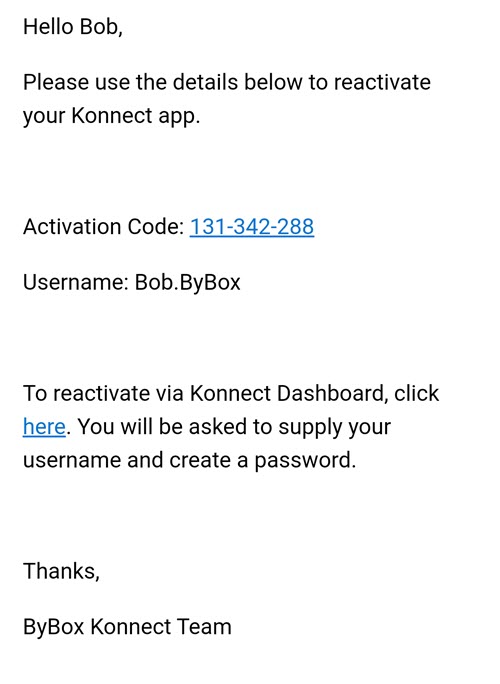
- In the Konnect App, tap NEW USER.
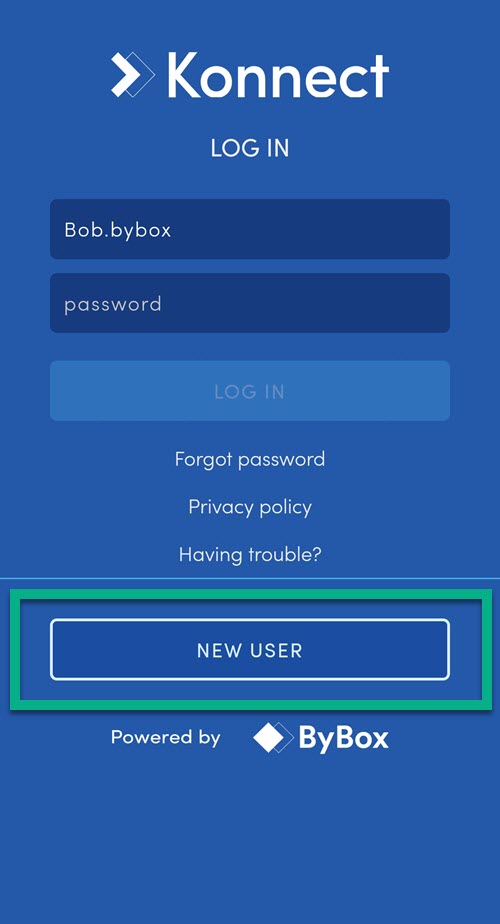
- Type in the activation code provided in the email and tap the tick on the right.
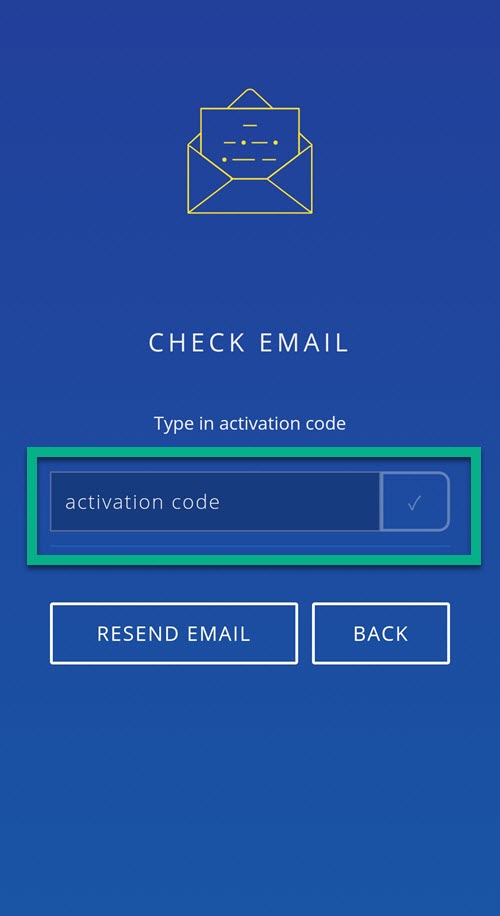
- Type in the requested username, set a new password and tap LOGIN.
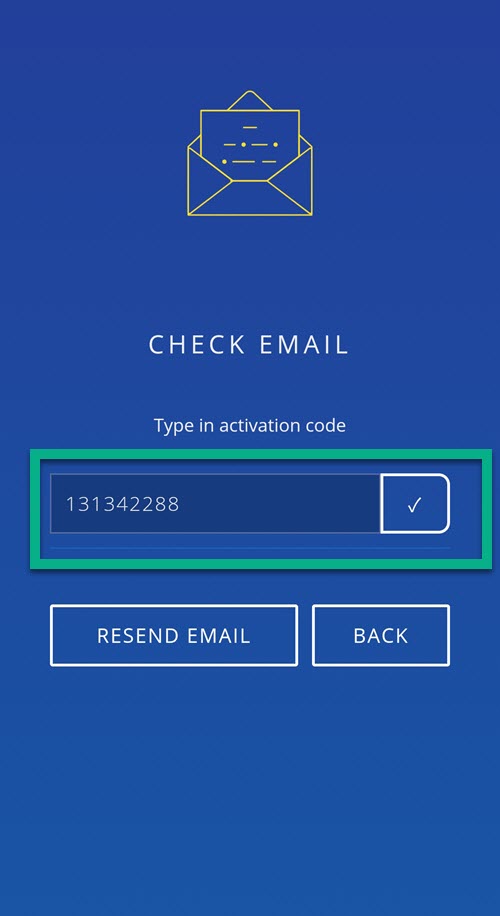
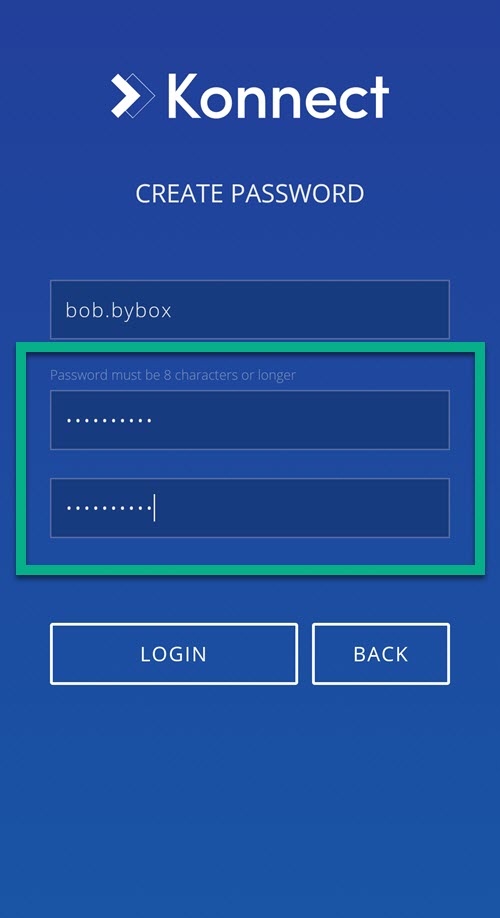
NOTE: The username is provided in the email and the password must be at least 8 characters long.
You now have access to the Konnect App.
I've forgotten my username. What do I do?
Contact your Administrator, who can find this info easily in the Konnect HQ.
I've not received a Welcome email. What do I do?
Make sure you have checked your junk email folders. If you still haven't received an email, re-request the email.
Note: Each company handles the user account activations differently. Contact your company's administrator to find out more about its process.
To re-request an email:
- On the Konnect app, tap the NEW USER option.
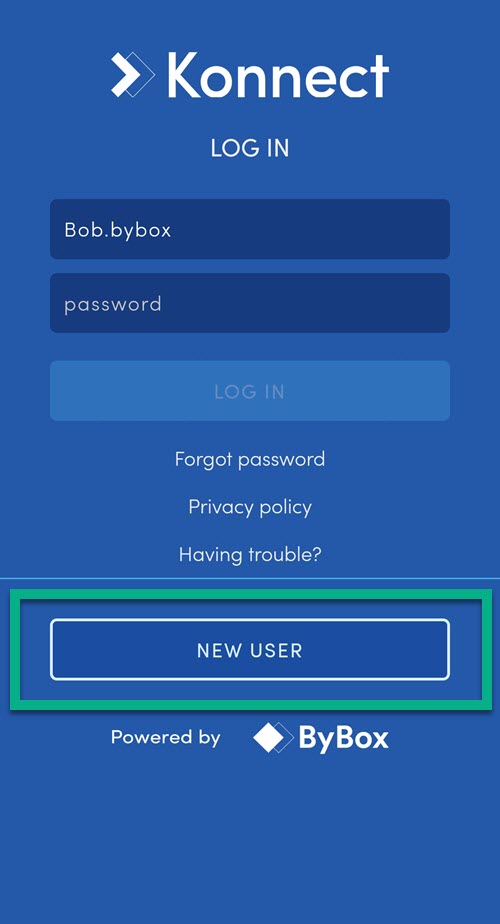
- Tap RESEND EMAIL.
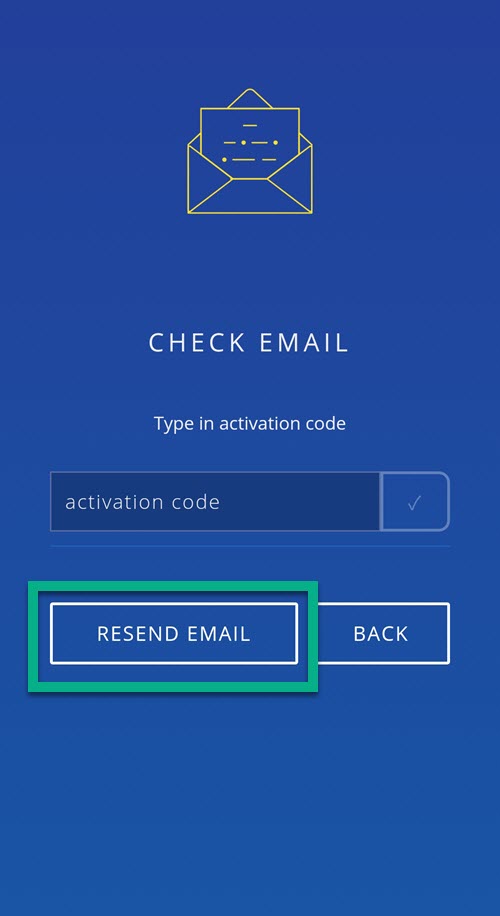
- Enter your username which would normally be FirstName.Surname, for example: John.Smith.
- Then click RESEND.
You should now receive the email with a new activation code.
You can follow the steps listed here for when you receive a new activation code. For more details, see Activate your account in Activating & Login.
If you followed the steps and did not receive an email, the email associated with the account may be incorrect. Contact your administrator to confirm the email address matches.
I can login, but the location map is not showing where I am.
Make sure you have turned on the location settings on your mobile phone.
I cannot logout.
If you cannot logout, force stop the app in your mobile phone.