To deliver a package to a locker:
1. Approach the locker you want to open.
2. The app default selects your nearest location.
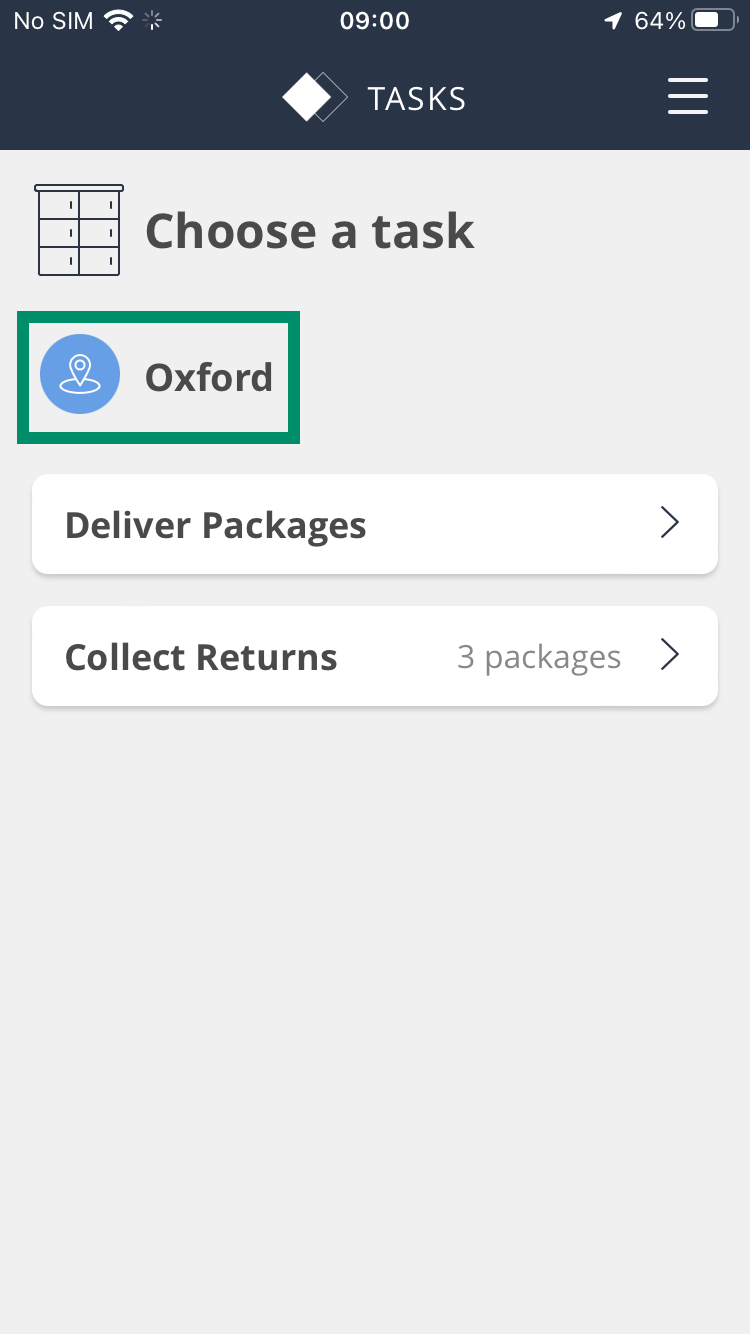
3. Tap the map pin to change your location if incorrect.
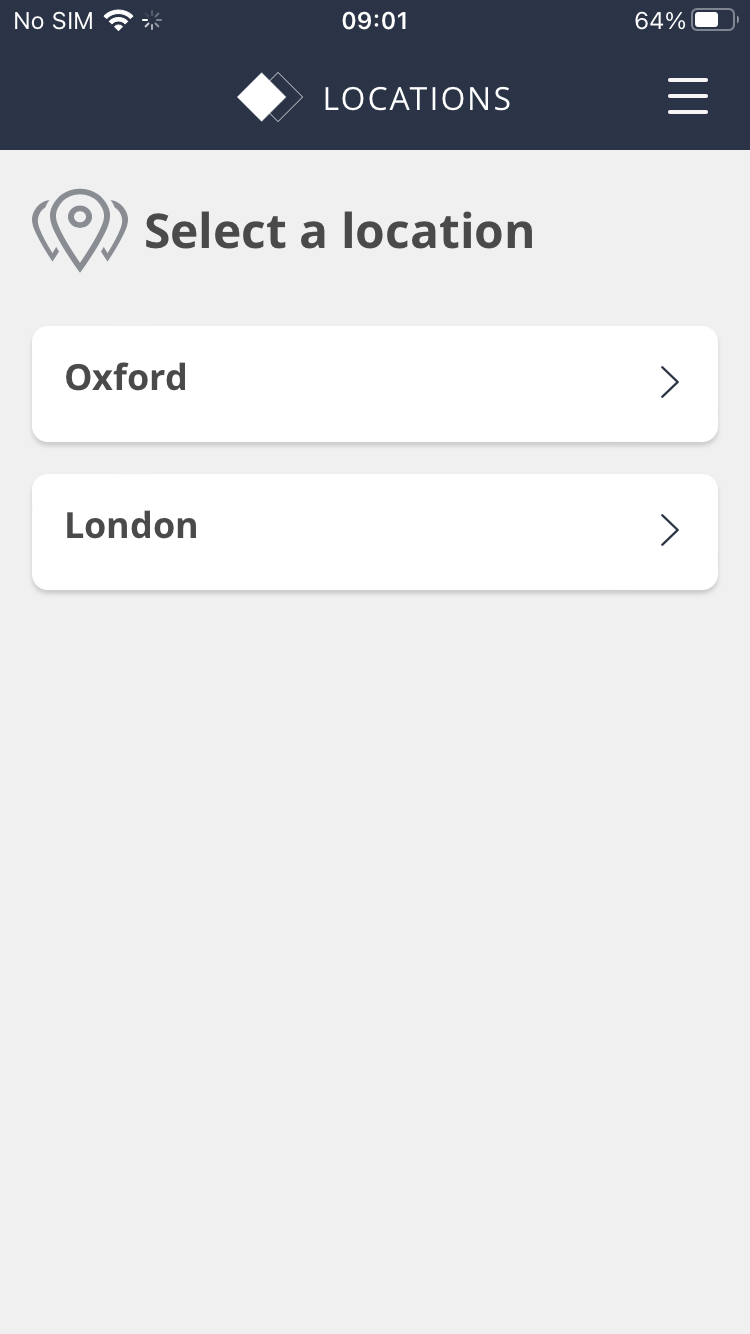
4. Tap Deliver Packages.
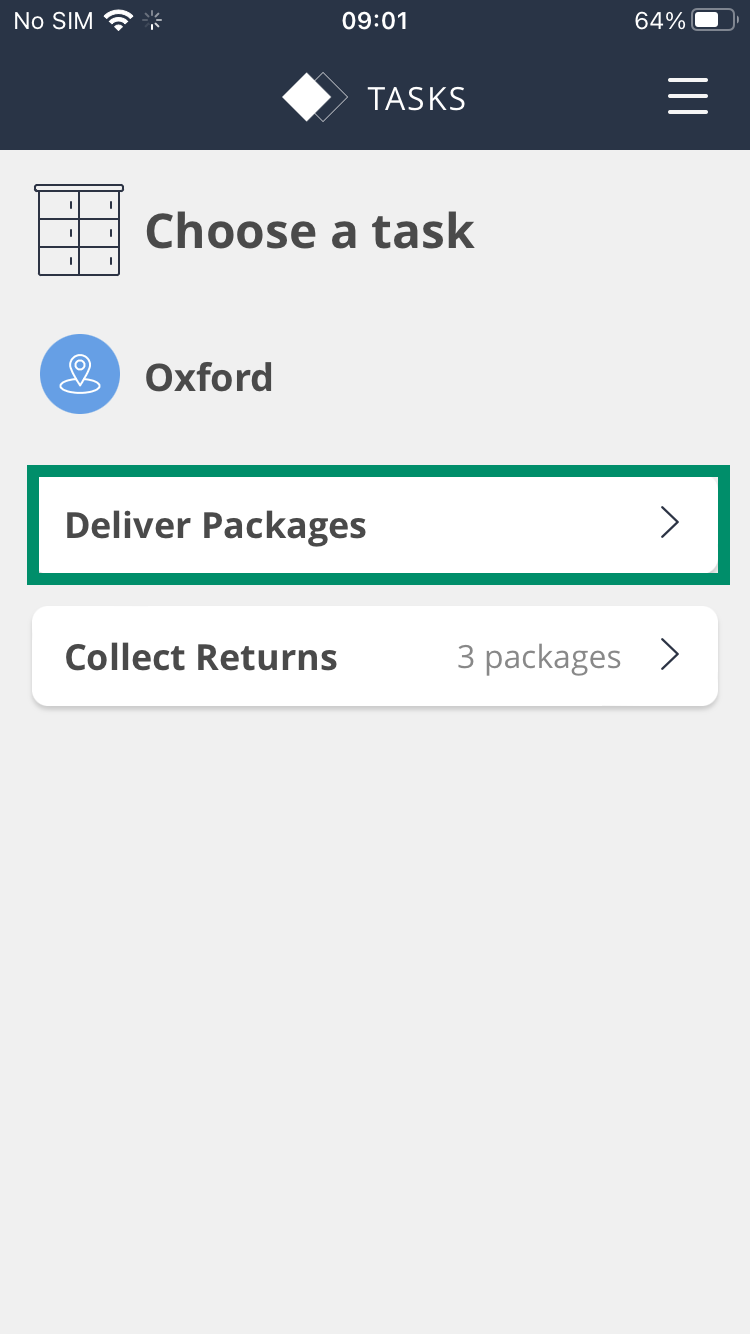
5. Tap + or - to enter the number of packages you’re delivering and tap START SCANNING
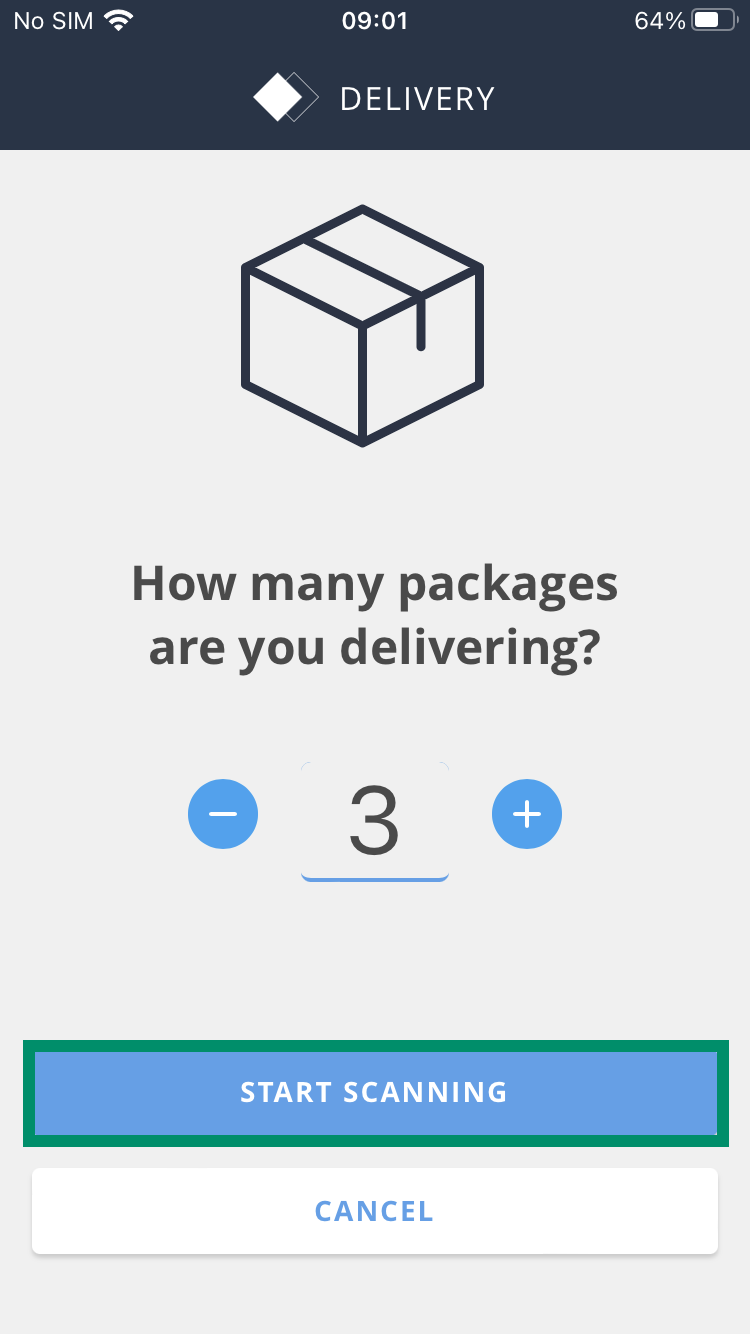
6. Scan your packages or manually enter each barcode.

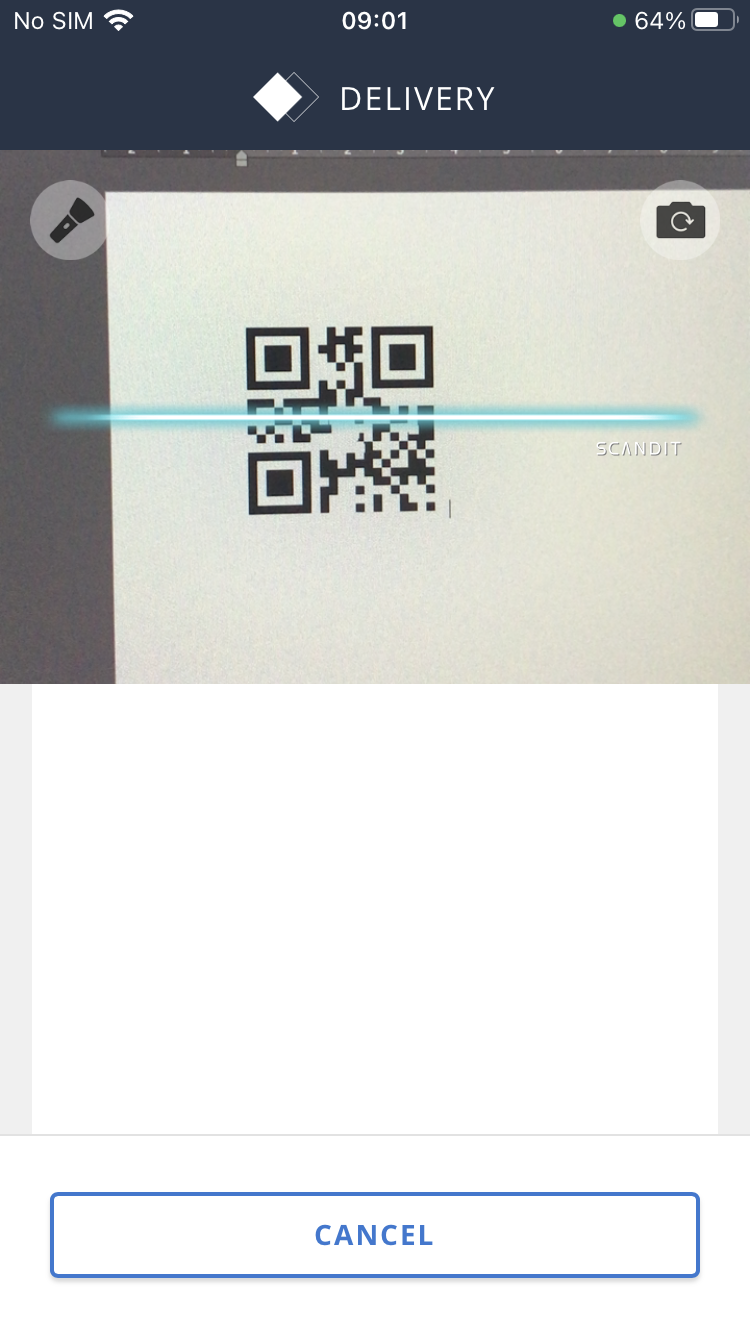
7. Once you’ve scanned all the packages, tap Finished Scanning.
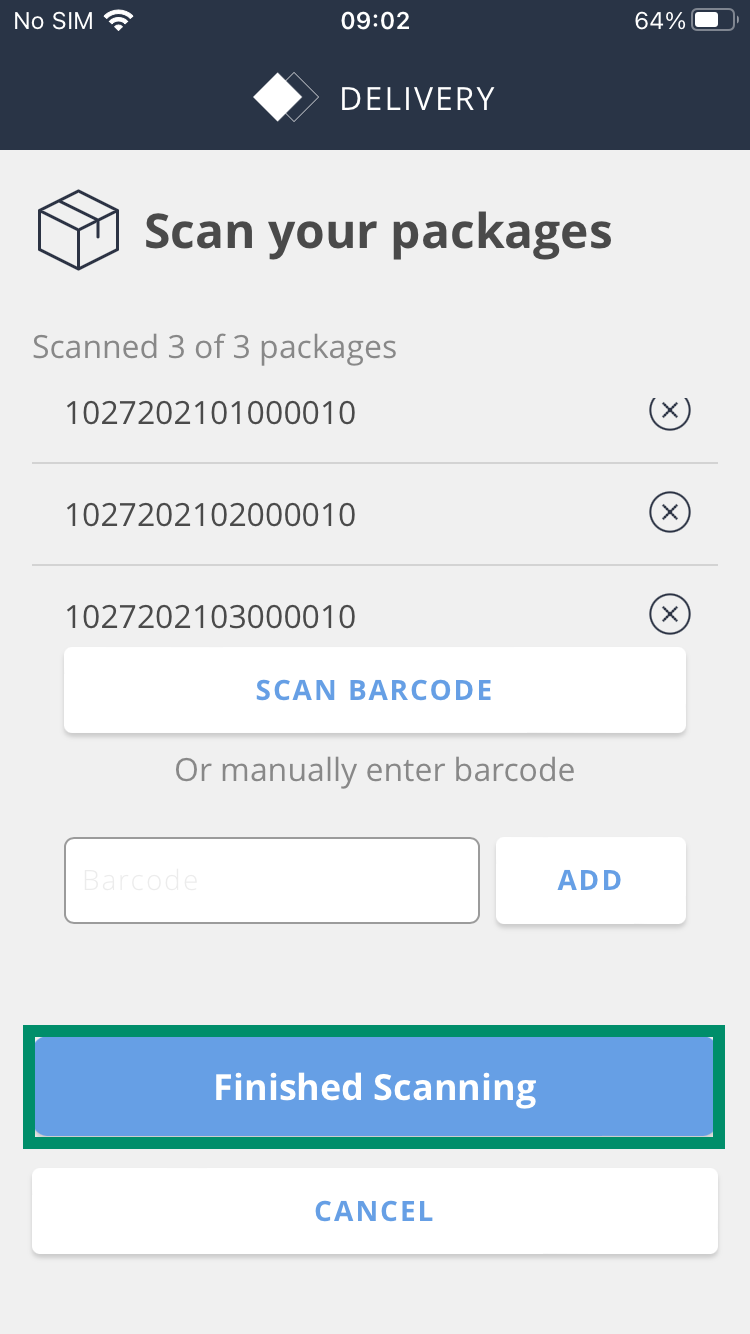
8. Tap the door you want to open.
If the door doesn’t open, the app displays an alert screen. If you can’t open the door, follow your exception process.
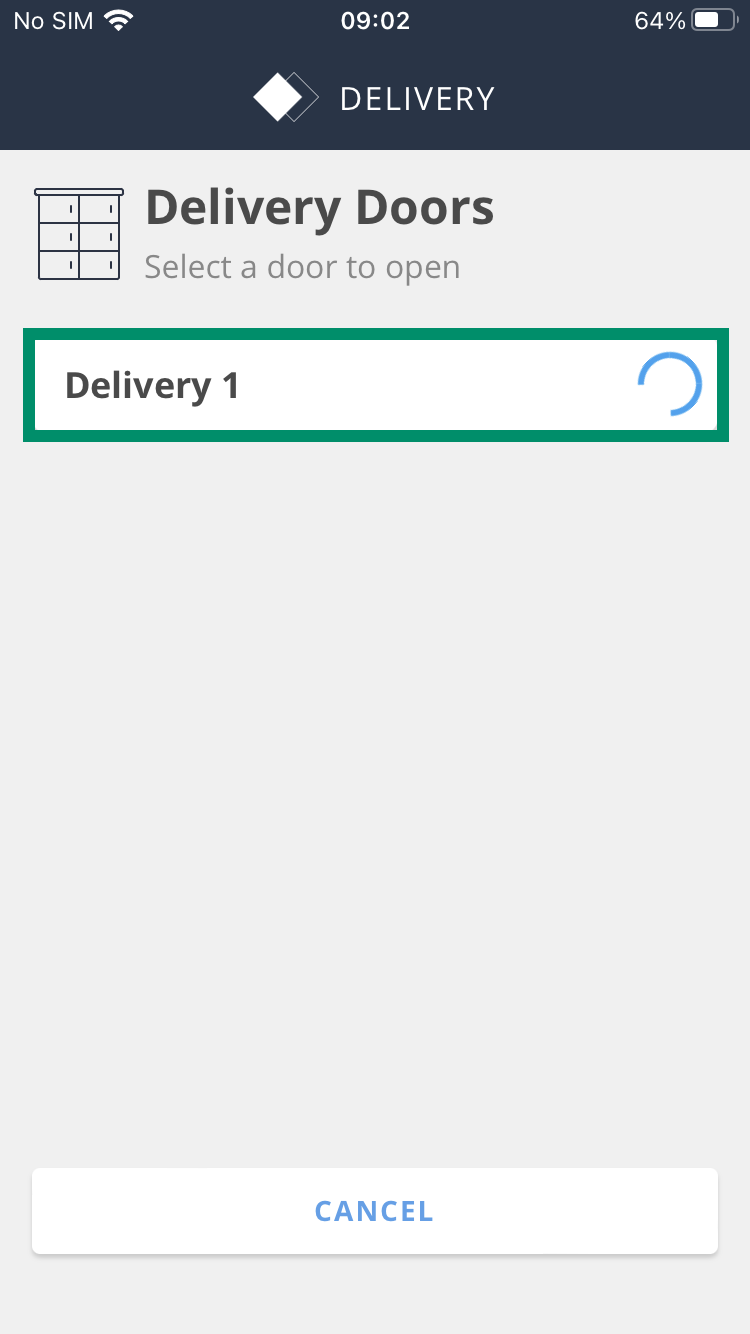
9. Place the scanned packages into the locker, tap Finish and close the door.
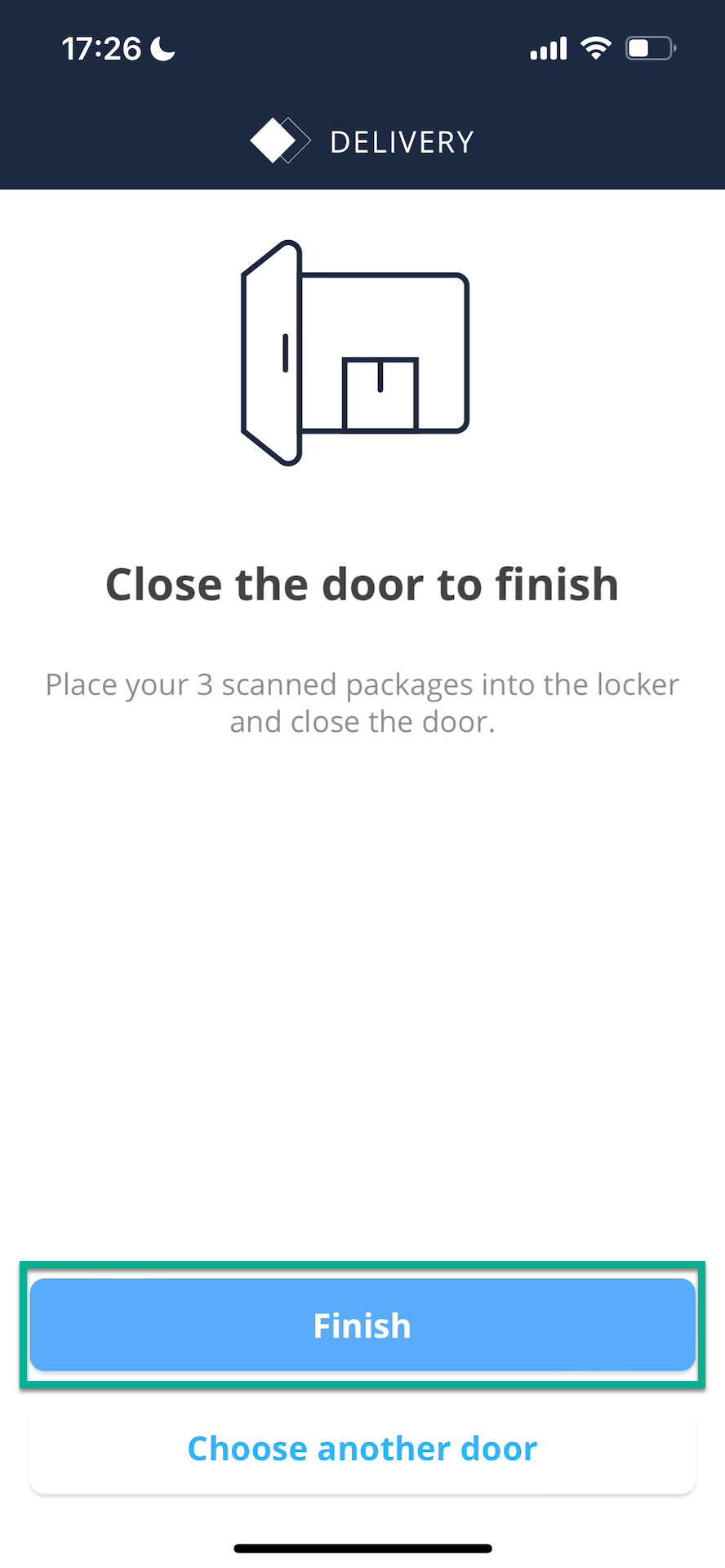
10. Your delivery is complete. Tap Done.
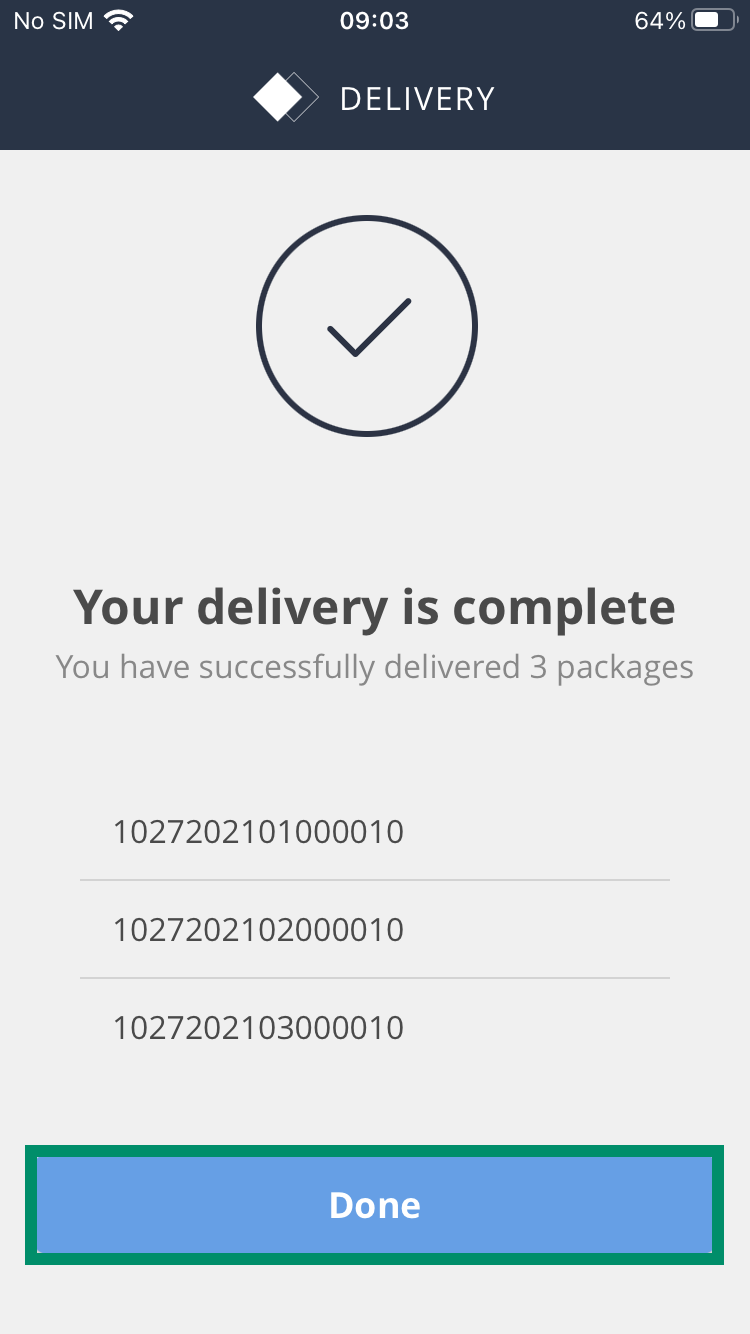
11. The screen shows you a confirmation that the package has been tracked into the door.
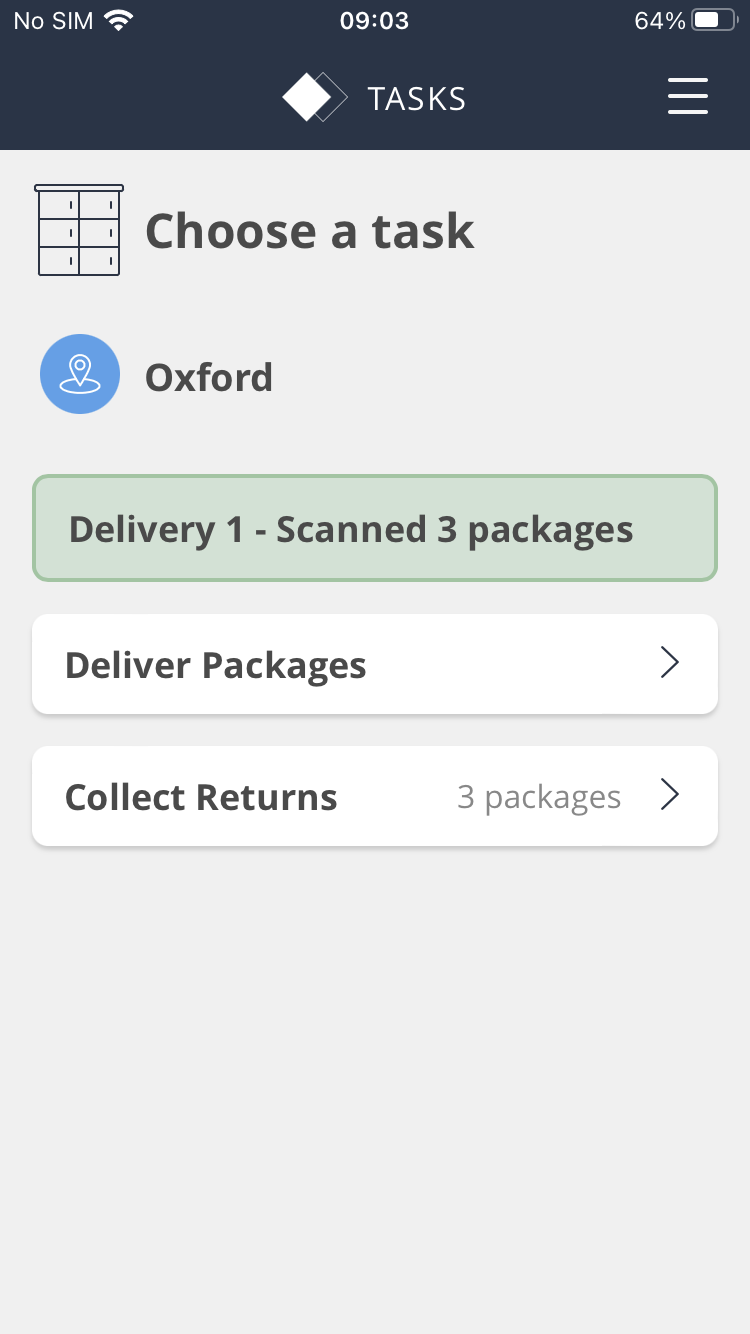
If you need to access the door once it's closed, contact your Administrator.