Navigating Konnect HQ
Let's get familiar with the screens in Konnect HQ.
Login
The login screen is your first point of access in the Konnect HQ. Make sure you have a valid username and password before logging into this screen.
For more details, see Getting Started.
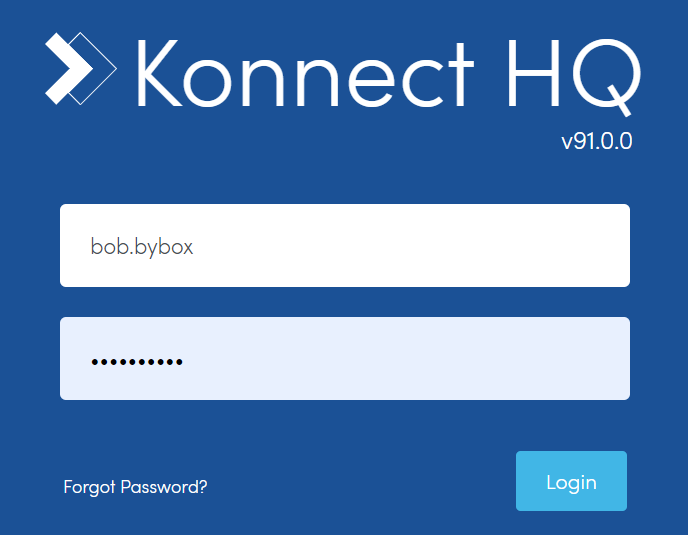
Core
The Core section displays the main functionality of the Konnect HQ.
- Activity
- Users
- Locations
- Door Contents
- Carriers

Activity
The Activity page displays details about deliveries and returns into your locations. You can find details such as location, tracking numbers as well as the time and users related to each activity. You can also export this information directly from this page.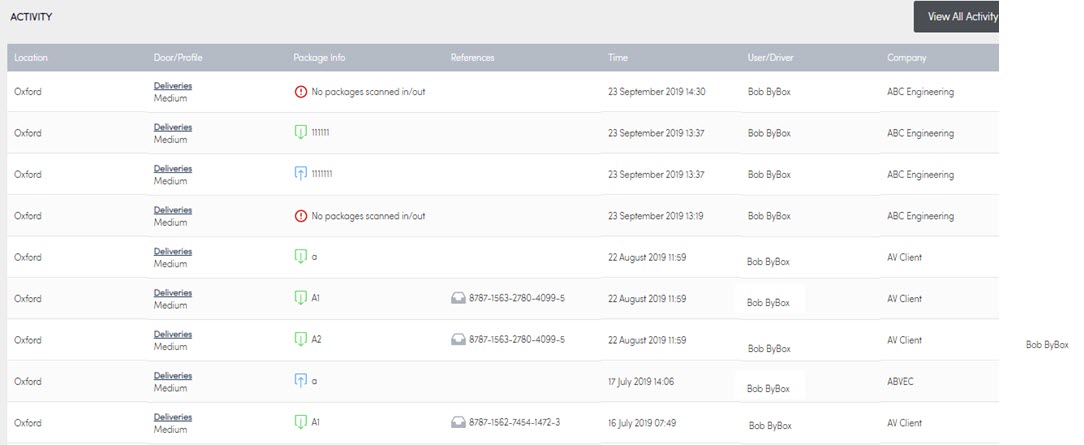
Users
The Users page displays all user information and allows you to create, edit, or suspend users. You can also assign users to a door or resend activation emails to get a user started.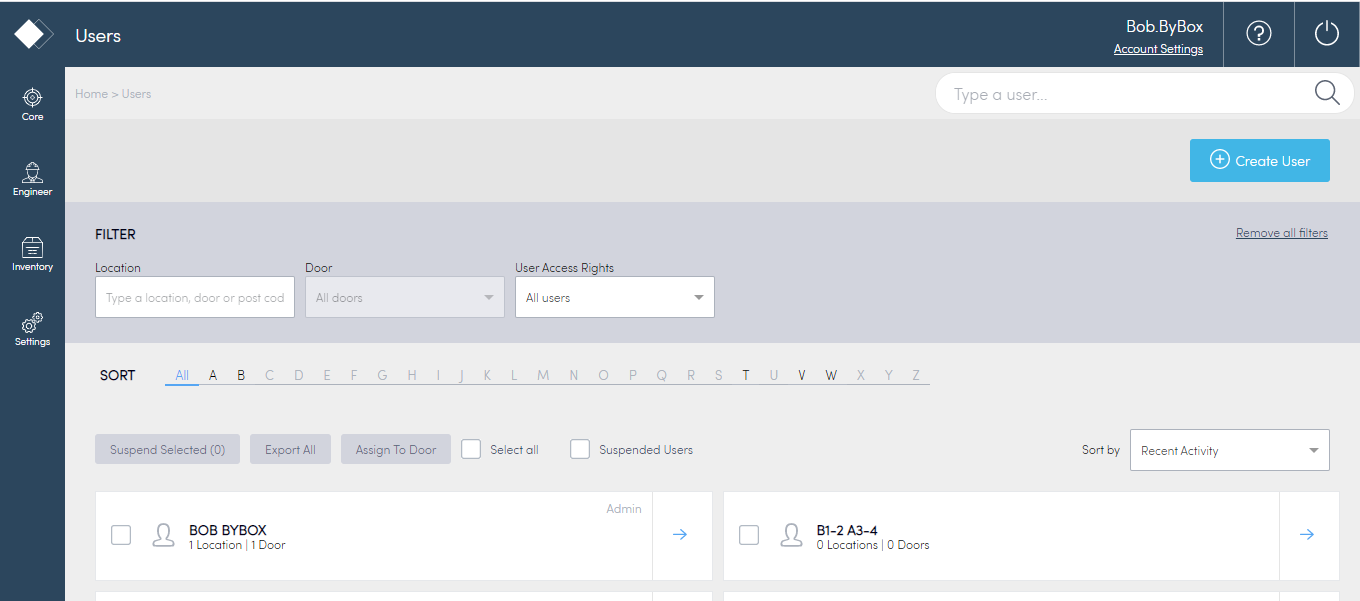
Locations
The Locations page displays all the information about your locations and allows you to export the information.
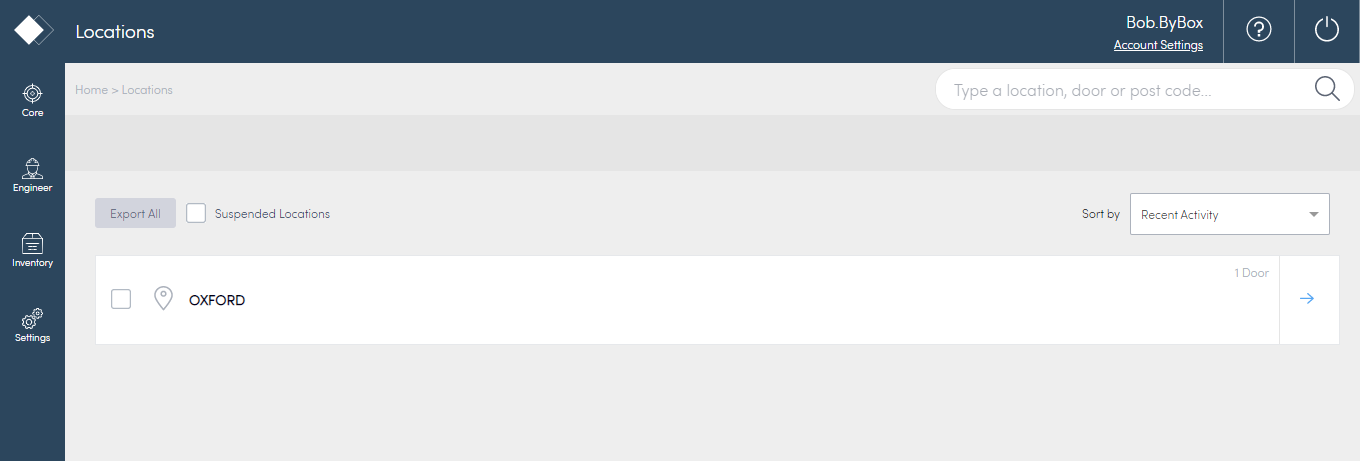
Door Contents
The Door Contents page displays information about what is inside the doors as well as the history of deliveries.
This includes information about all the door profiles including:
- delivery doors
- return doors
- inventory doors
You can also search for specific information and export data from this page.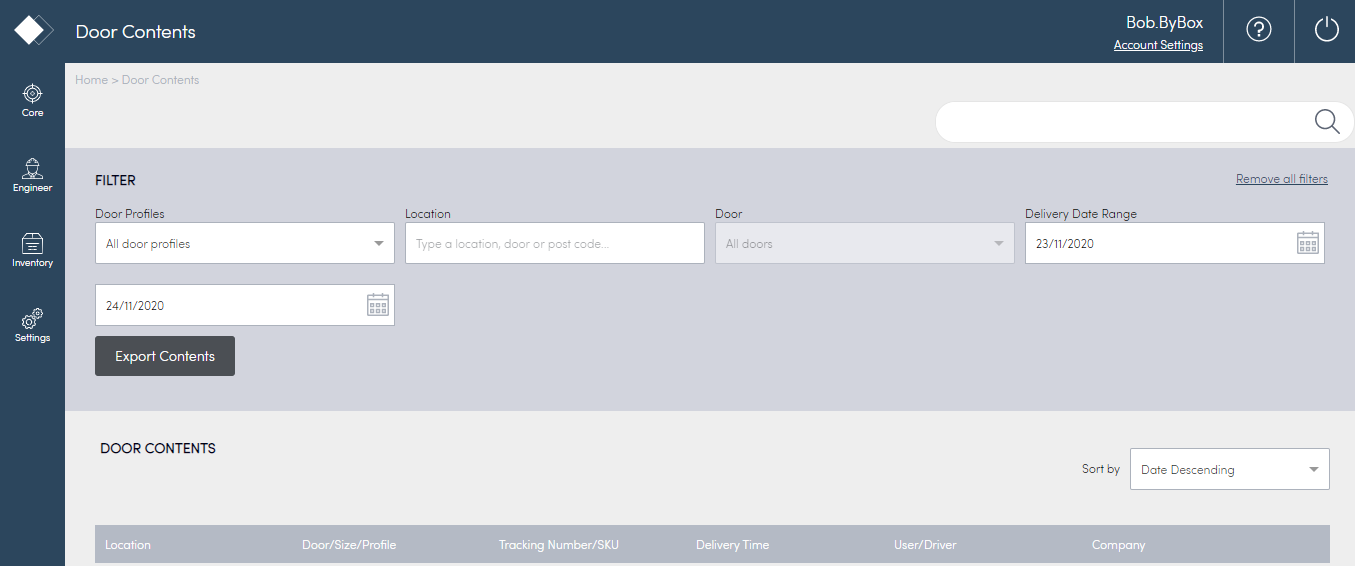
Carriers
The Carriers page displays information about Carriers you work with. You can add, edit or suspend a carrier and also Carriers to doors. You can also export any of this information.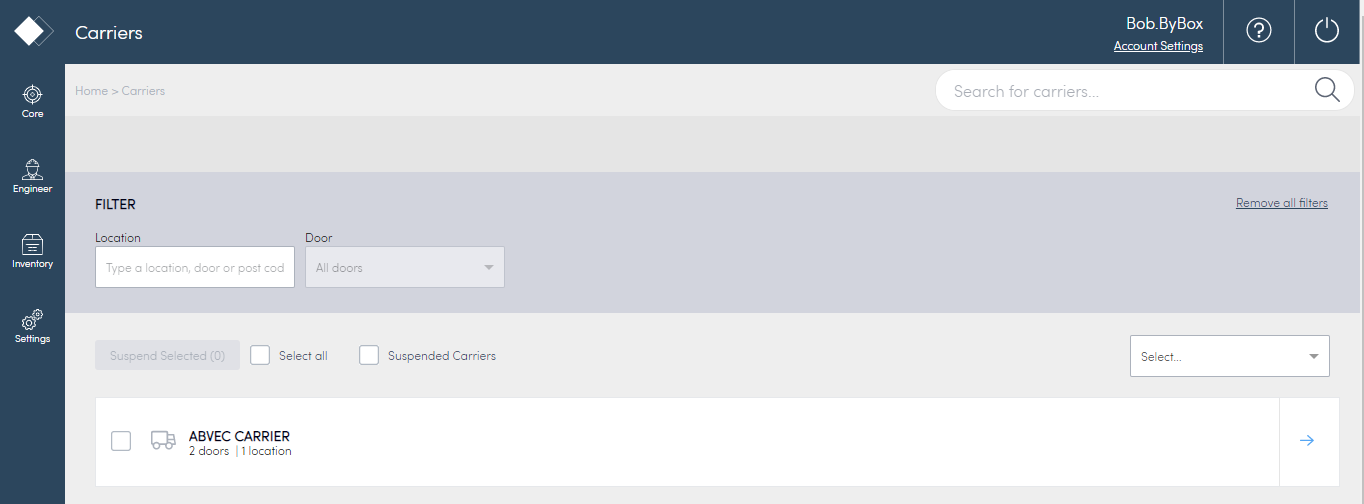
Engineer
The Engineer section displays details about what your engineers are working on, such as Job Orders.
Orders
You can use Konnect HQ to create and manage Job Orders to assign to engineers. For more details on Job Orders, see Working with Job Orders.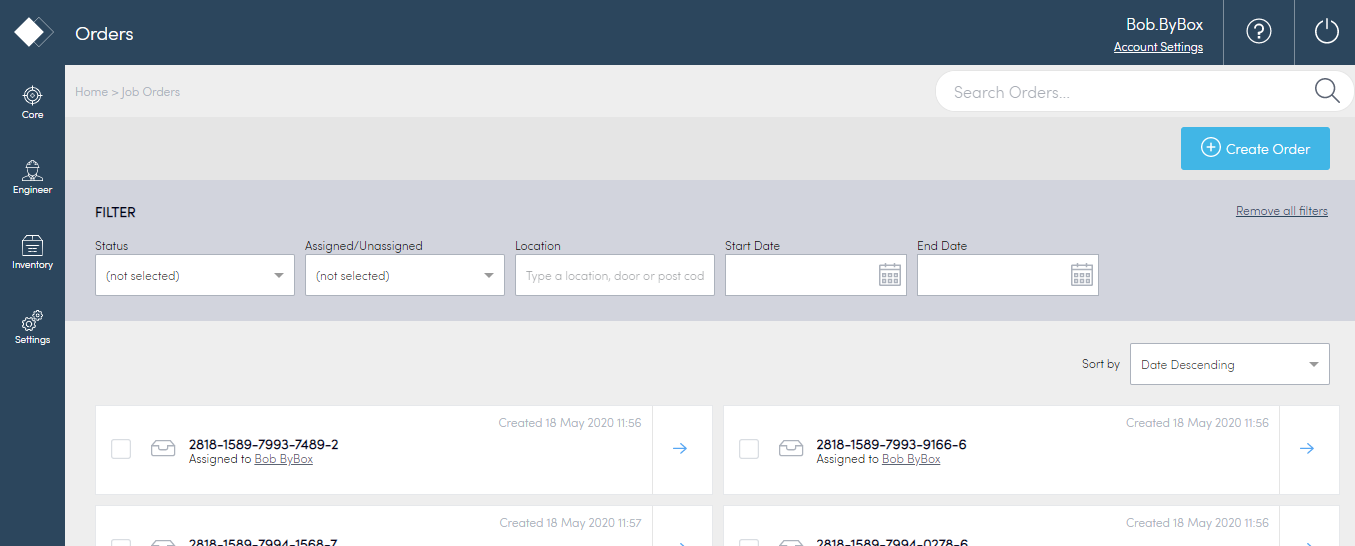
Inventory
You can use Konnect HQ to fulfil inventory orders for your organisation. These orders can be already stocked in locker doors so drivers or engineers can pick up them quickly.
- SKUs
- Stock Overviews
- Inventory Orders
- Stock Audit in Konnect HQ

SKUs
A SKU is a grouping of items that are required for pick up on a regular basis. For example, let's say you have a specific set of cables that are needed for a job. You can create a SKU that includes these cables. Then, once an engineer needs this SKU, they can order it and collect it, possibly right away.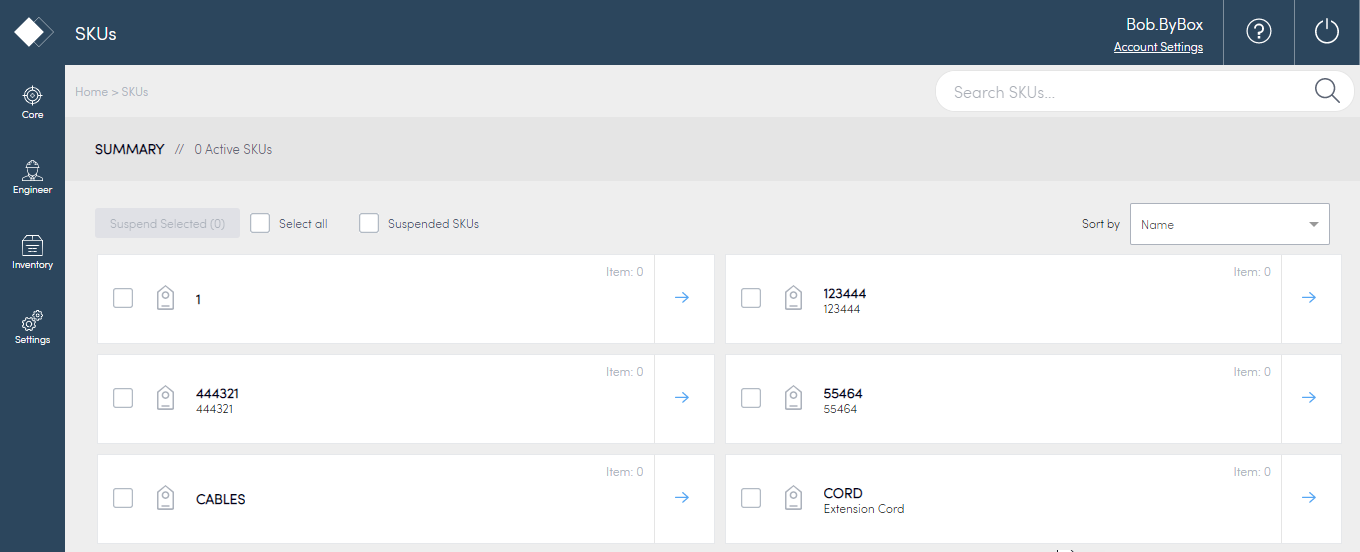
Stock Overviews
You can view all of your Inventory Stock locations from this page.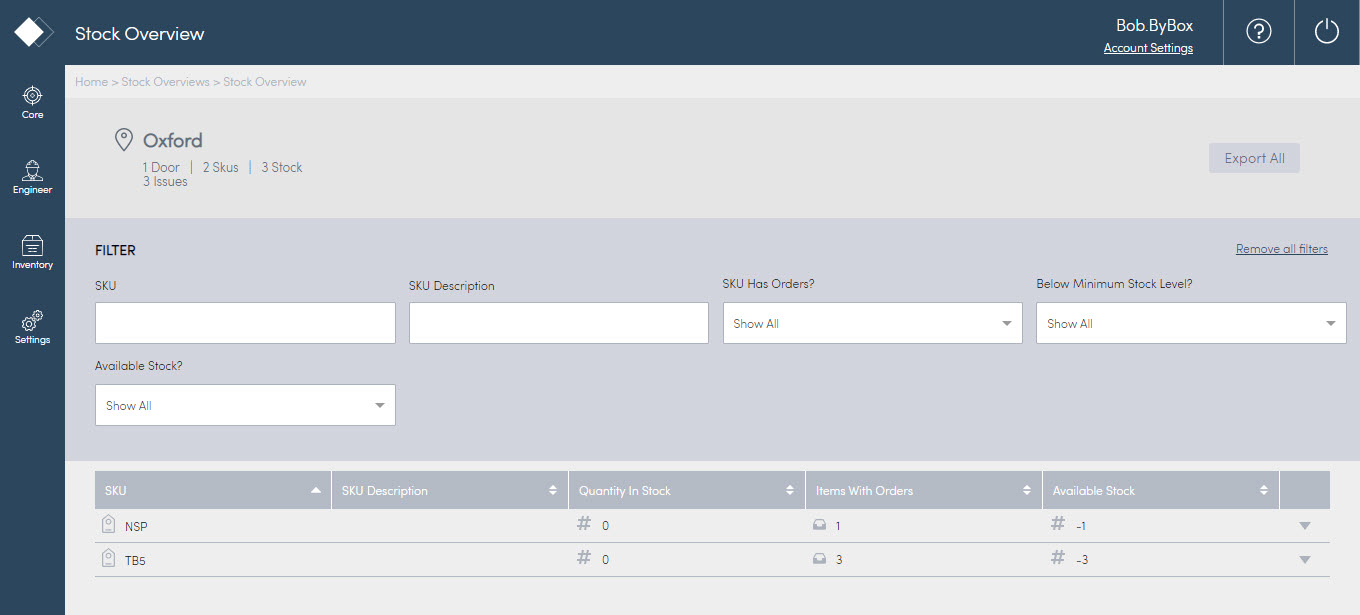
Inventory Orders
You can use Konnect HQ to create and manage inventory orders to assign to engineers. Engineers in the field can also create inventory orders, known as Self Orders, that you can manage from this page. These Self Orders can be created within the HQ or App, depending on the user and profile. For more details on Inventory Orders, see Working with Inventory.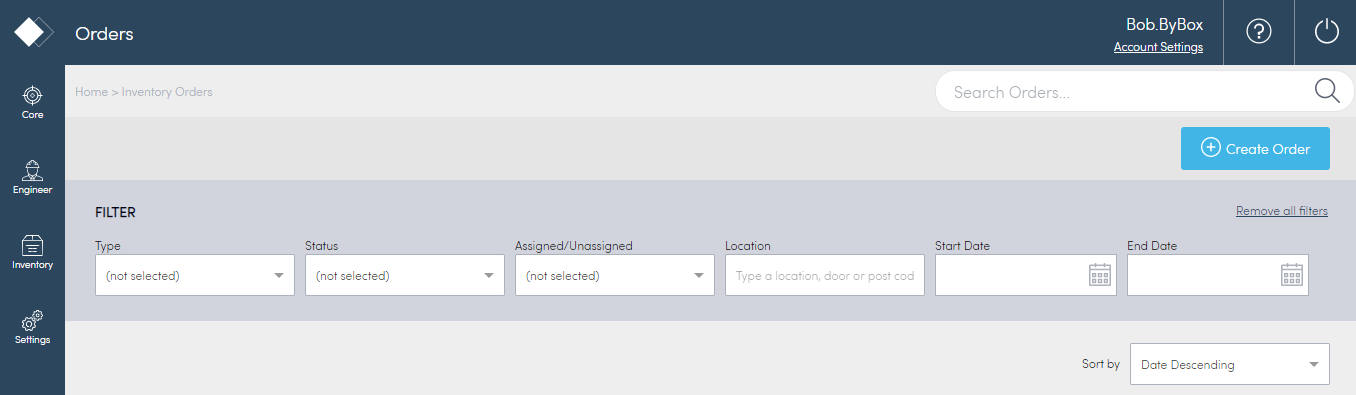
Stock Audit
You can perform a full stock check on all the items in your doors at inventory locations, using the Konnect App. This Stock Audit page shows the results of these checks and allows you to take action when necessary.
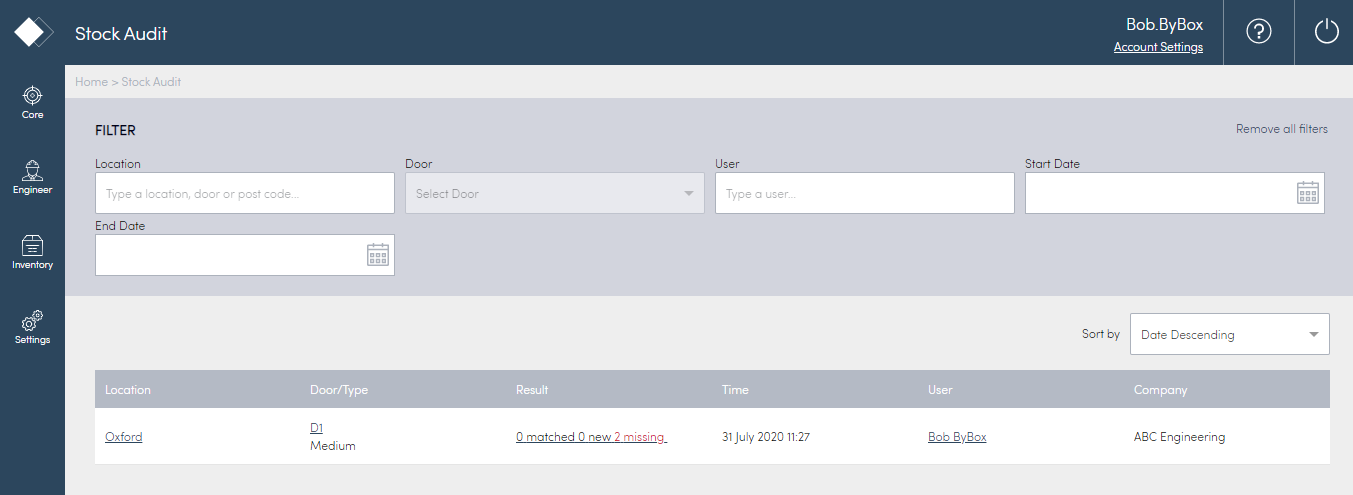
Settings
There are a few areas you can modify to make the Konnect HQ more specific to your organisation.

Branding
You can change the look and feel of your Konnect HQ to match your organisation's branding styles, including changing the logo and colours of Konnect HQ.

Scan Validation
Scan Validation allows you to create specific profiles doors so you can make sure all the packages going in and out of the doors match the barcodes you set. For more information, see Using Scan Validation

