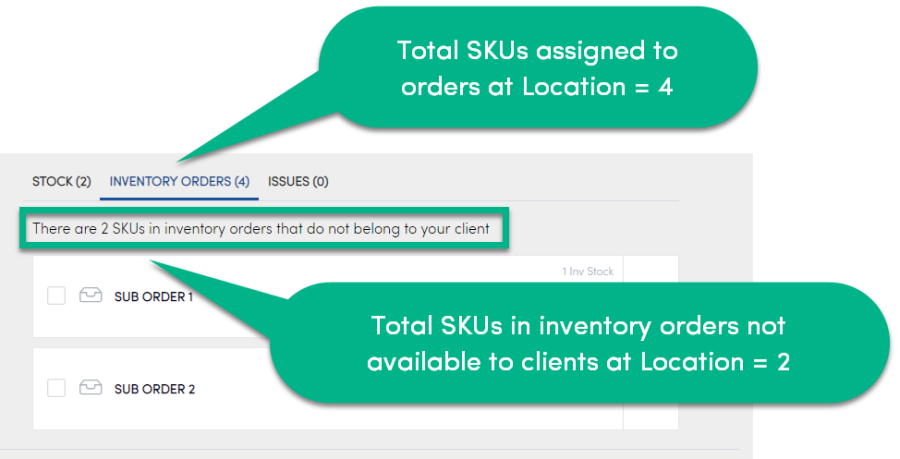Displays the total quantity of the remaining SKUs that are assigned to an inventory order in that Location.
For sub clients: The number indicates the total number of Inventory SKUs for this Location in Konnect HQ. You only see those orders that are relevant to you. A message appears to help explain: