You can use the Stock Audit section to see what's happening with all the stock in your Inventory locations.
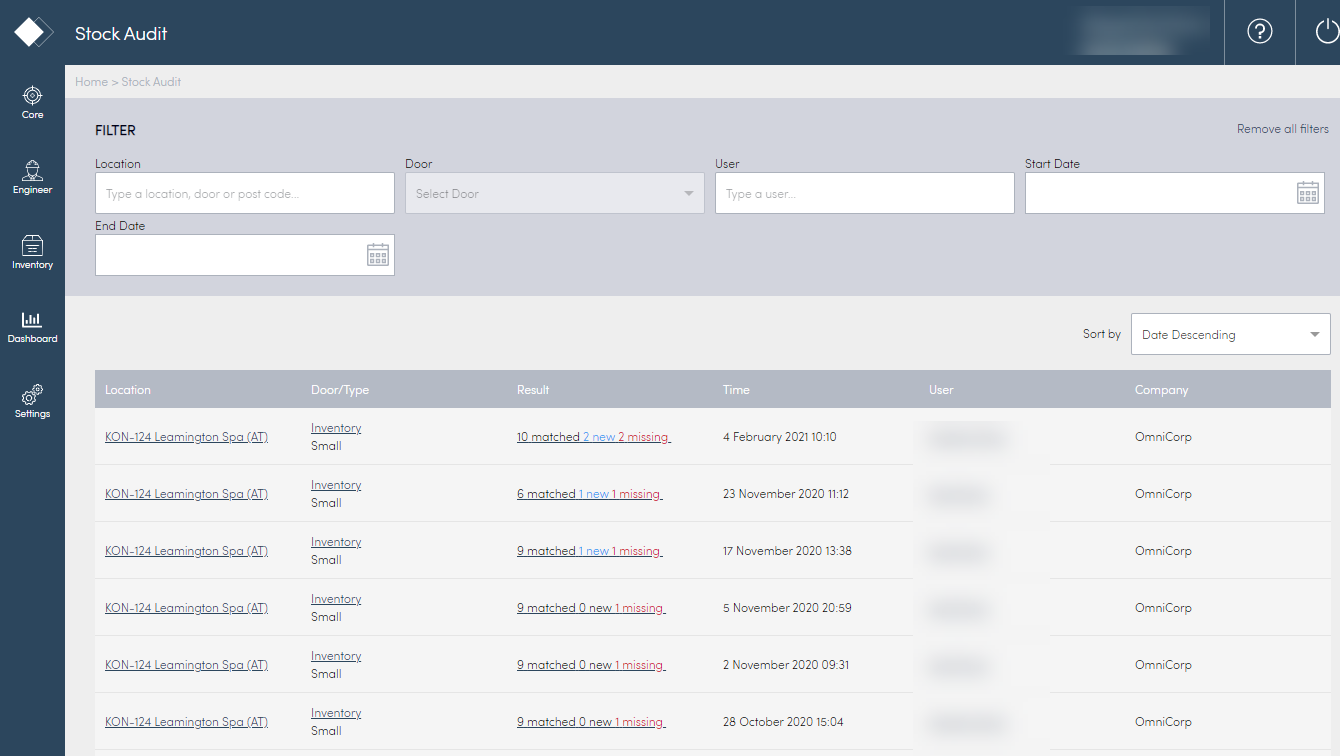
View Stock Audit results
To view Stock Audit results:
- Select Inventory > Stock Audit.
Review the Results column to see what's happening with your stock.
Result | Details |
Matched | Indicates the stock in the door matches the actions in the app. |
New | Indicates new activities. This content appears in blue. |
Missing | Indicates stock missing that should be in the door. This content appears in red. |
- Select an individual record to see more details about the Stock Item.
Manage Discrepancies
You may need to review the stock and activities in your lockers.
Check New Items
To check on any new items:
- Select Inventory > Stock Audit.
- View the Result column for any New items added to the doors.
Check Missing Items
To check on any new items:
- Select Inventory > Stock Audit.
- View the Result column for any Missing items added to the doors.