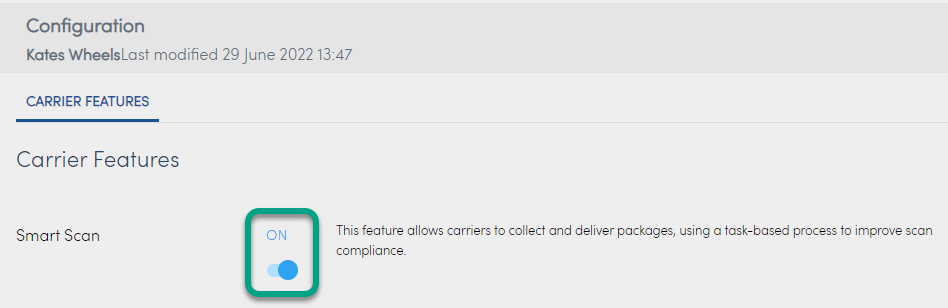The Carriers screen shows you all of your active carriers. You can search and filter for carriers as well as suspend carriers.
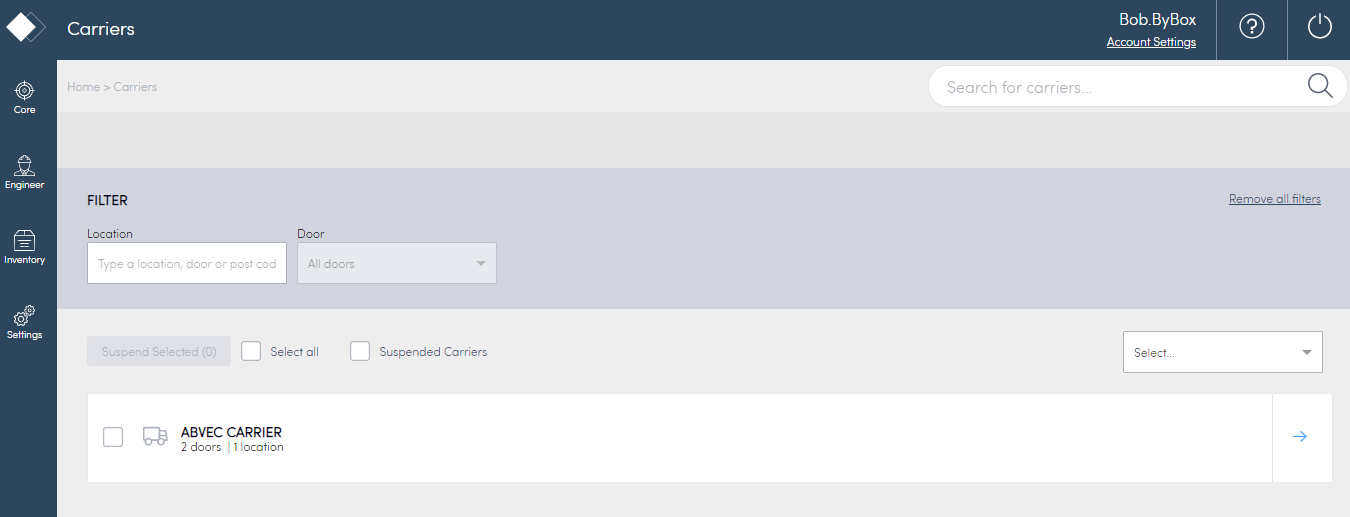
You can add Carriers to you Konnect HQ if you have the correct permissions level.
To add a Carrier:
- Select Core > Carriers.
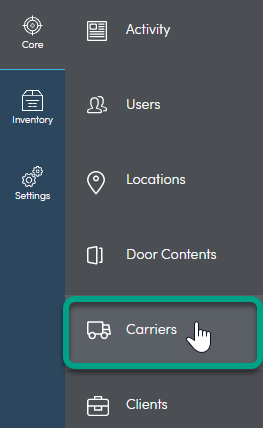
- Select Add Carrier.
- Enter the Carrier name.
- (Optional) Enter the Identifier.
- Select Add Carrier.
The Carrier now appears in your Carrier list.
You can assign doors directly to carriers in Konnect HQ.
To assign a door:
- Select Core > Carriers.
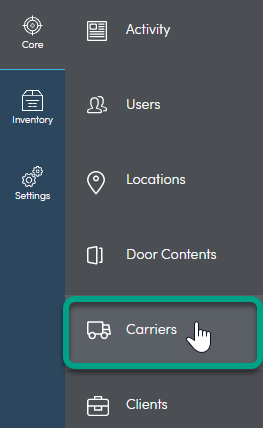
- Select the blue arrow beside the carrier you want to view.
- Select Locations & Doors.
- Select Assign Doors.
- Select the doors you want to assign.
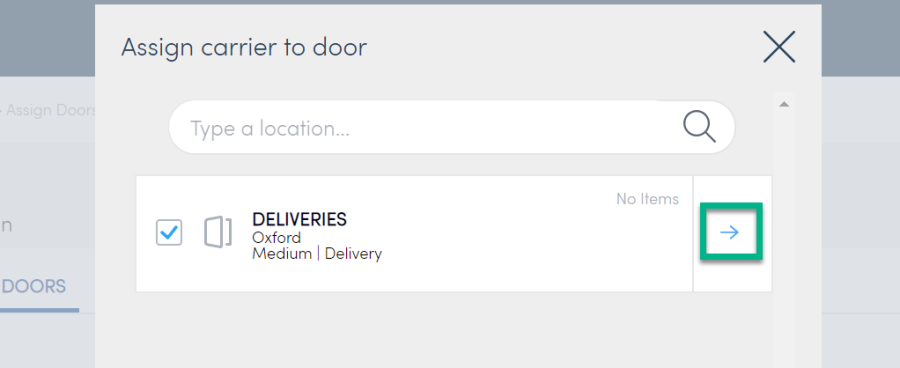
Note: Only doors not already assigned to your Carrier appear. - Select Assign Doors.

The door is now assigned to the Carrier.
Carrier feature configuration
Use Configure in Konnect HQ to switch on/off carrier features.
To switch a feature on/off:
- Select Core >Carriers.
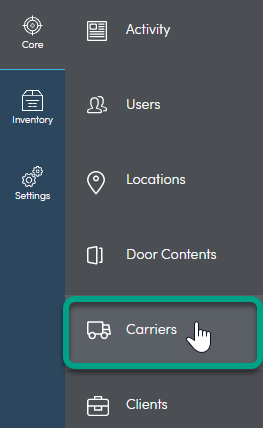
- Select the blue arrow beside the carrier you want to view.
- Select Configure.
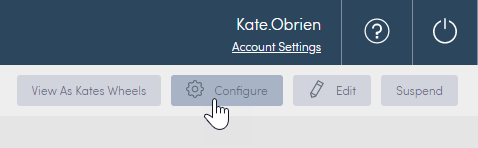
- Switch the feature on/off using the toggle.